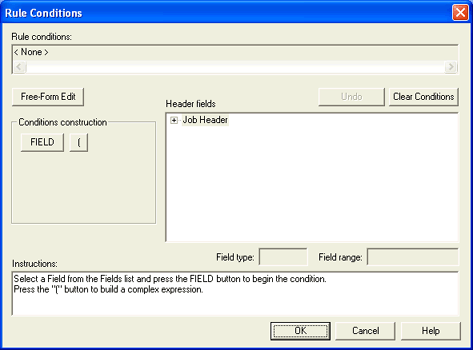
Conditions are based on fields in the Job Header or Data Set Header. Conditions are logical statements made up of operands and field values. If no conditions are specified, the action will be applied to all jobs. You can access this dialog box when you add or modify an override table. From the Rules Editor dialog box, add or modify a condition to view this dialog box.
Click an option you want to learn more about
.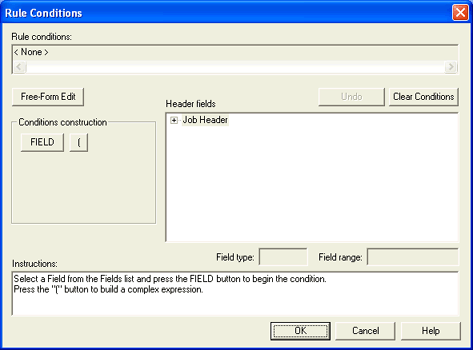
Use the Rule Conditions text box to modify or create new rule conditions.
Free-Form Edit – Allows you to modify the rule condition without clearing the condition. Click to manually edit or create a rule condition.
Validate – After a free-form edit, you must click Validate to confirm that modifications made to the rule condition during a free-form edit were valid and save the changes.
Removes the last operand or variable entered, from right to left.
Clears the entire condition. You must reenter the condition.
You can include only one condition statement per rule, but each condition can include many operands and field values. A condition is expressed as FIELD OPERAND VALUE (for example, NDHGCLAS = C).
|
Option |
Description |
|
( ) |
Used to group complex expressions. |
|
FIELD |
Click to add the selected field to the condition. |
|
|
|
|
= |
The field is equal to a value. |
|
! |
The field is not equal to a value. |
|
< |
The field is less than a value. |
|
> |
The field is greater than a value. |
|
|
|
|
VALUE |
Click to add the entered value to the condition. You can specify a value that includes an asterisk (*) to match any alphanumeric characters (including spaces), a number key (#) to match any alphanumeric characters (excluding spaces), or a question mark (?) to match a single character. To use an asterisk, number key, or question mark as a literal character, you must place a backslash (\) before the symbol. For example, to match "test*", the value should be "test\*". |
|
Match any |
Value is any alphanumeric character, including spaces. This is represented by an asterisk (*). |
|
Match non-blank |
Value is any alphanumeric character, excluding spaces. This is represented by a number key (#). |
|
Decimal |
Value is expressed as a decimal. |
|
Hexadecimal |
Value is expressed as a hexadecimal. |
|
|
|
|
OR |
Either condition must be met. |
|
AND |
Both conditions must be met. |
Select a field from the Job Header or Data Set Header to add to your condition statement. Notice the Field Type and Field Range fields under the Header fields box.
Displays the field type for the selected header field.
Displays the field range for the selected header field, when appropriate.
Displays instructions for creating a rule condition.