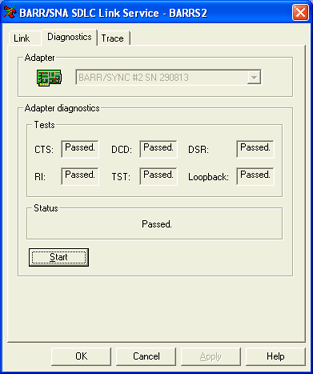
Use this tab to run a self test of the Barr hardware and software. The self test verifies that you correctly installed the adapter and that it functions properly. For BARR/RJE, you can access this tab when you configure SDLC in the RJE Configuration Utility. For BARR/NJE, you can access this tab when you configure SDLC in the NJE Configuration Utility. Windows 2000 and Windows XP users can also access this tab using Windows Device Manager.
Click an option you want to learn more about.
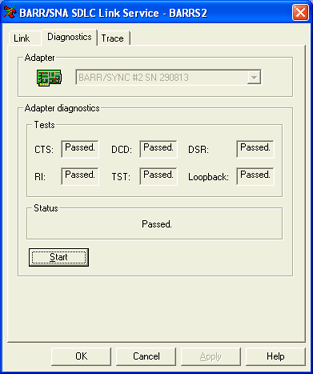
Displays the adapter that will be tested. You can change the adapter from the Link tab.
Displays the diagnostic details after you run the self test. The following are test results and their explanations.
Tests
CTS (Clear To Send) – A signal in that is sent from a modem to its computer, to indicate that transmission can proceed.
DCD (Data Carrier Detected) – A signal in that is sent from a modem to its computer to indicate that the modem is ready for transmitting.
DSR (Data Set Ready) – A signal in that is sent for example, by a modem to the computer to which it is attached, to indicate that it is ready to operate.
RI (Ring Indicator) – A signal in that is sent from a modem to its computer, to indicate the line is ringing.
TST (Test) – Verifies that the test circuit on the adapter is functioning.
Loopback – Data test of all Tx and Rx register-bits.
A failure in any test could indicate a conflict with another device. Contact Barr Technical Support for more information.
Status
Displays the self test status and describes any errors that occur.
Start button
Starts or stops the self test. The button toggles between Start and Stop. Click Start to start the self test. Click Stop to end the self test. The trace results are saved to a text file. By default, the file will be saved in the \\Program Files\Common Files\Barr\Trace folder.