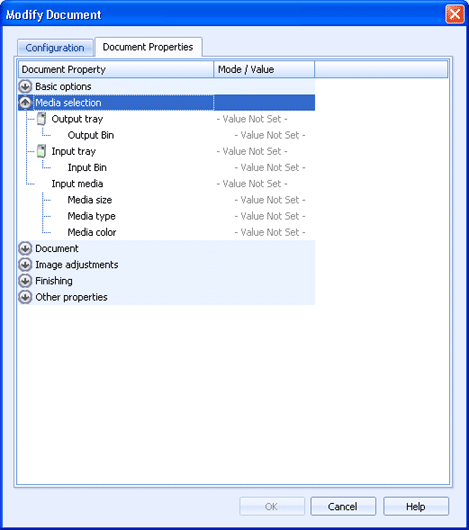
Business Rules
Use this tab to configure the document properties during ADM (Advanced Document Modification). You can access this dialog box when you configure a business rule to modify document contents.
Click an option you want to learn more about.
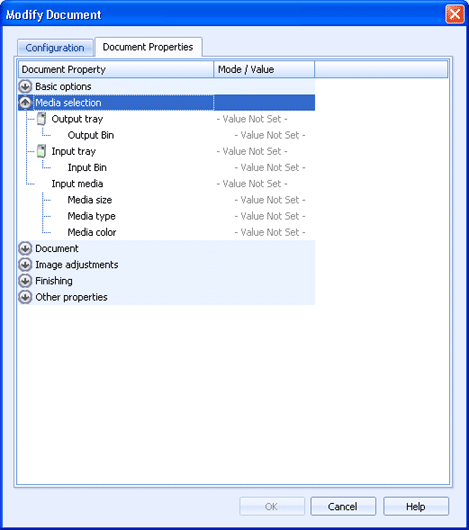
Configure the document properties by clicking directly in the grid.
Document Property column – Lists the property values that can be configured. The properties are grouped into the following categories: Basic options, Media selection, Document, Image adjustments, Finishing, and Other properties. To expand a category, click the down arrow next to a category name. To collapse a category, click the up arrow.
Under each category are the print preferences/document properties that belong to that group. The first node level in the categories determine the print preferences for the properties it contains. On the print preference node, you select how the property should be applied when a document is sent to a destination. Under each print preference are the parameters needed to generate that print preference.
Mode/Value column – Allows for configuring the document properties. For each property you can specify the mode and value.
Mode – Specifies how to apply the property value. This is the parent property to the property you are configuring.
Always Apply – Always applies the specified property value. Barr EOM will add commands to the print stream to enforce the print preference. If the document already contains commands for that print preference, Barr EOM will modify the commands to work with the printer family where the document is being sent.
Apply Conditionally – Applies the property value conditionally. Barr EOM will only add or modify commands for the print preference when the printer family that the document is destined for is different from the printer family the document was originally designed for.
Informational Only – Barr EOM makes no changes to the print stream when the document is sent to the destination. The value is for informational purposes only.
Value – Specifies the document property value. Click directly in the cell to change the value. You can use functions to insert and extract data as necessary.