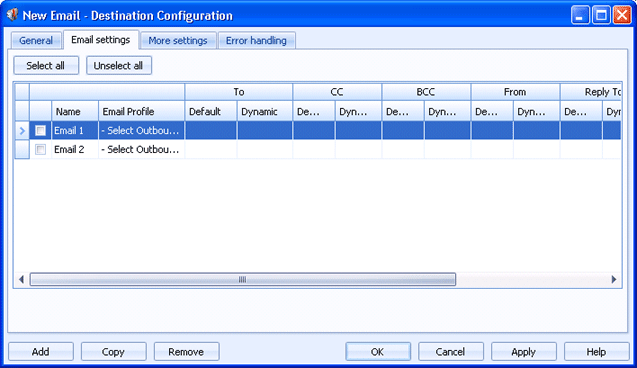
Destinations
Use the Email Settings tab to create multiple email destinations at once. Documents routed to these destinations will be sent to the email addresses specified.
Click an option you want to learn more about.
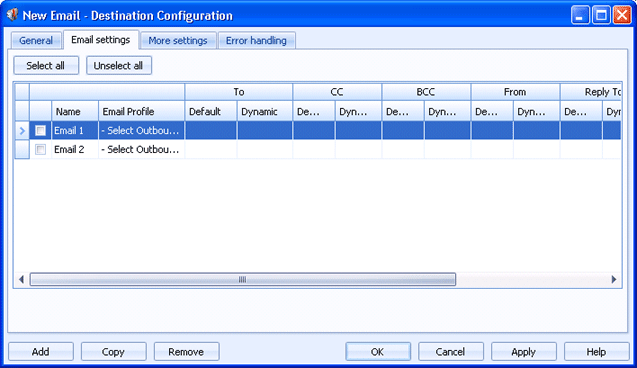
Selects all of the destinations listed in the grid.
Clears any selected destinations in the grid.
Click directly in the grid to configure the destination.
You can configure a default value and a dynamic override value for most options. Default values are used to manage the documents as they are being sent to the destination. You can choose to dynamically override the default values using document properties. To enter an override value, right-click in the desired Dynamic cell and select Insert Document Property. A menu containing all of the available properties displays. You can select a property from the list or type the property name. If a property is selected and it contains a value, that value is processed instead of the default value.
Name column - Specifies the name of the email destination.
Email profile column - Selects the email profile that will be used with this rule. You can select a profile from the list or click the Browse button and mange profiles from the Manage Outbound Email Profiles dialog box. From this dialog box you can create and modify email profiles.
To column - Specifies the email address that will receive all documents sent to this destination. You can enter multiple email addresses separated by a semicolon or comma.
CC column - Specifies the email address that will be copied on this message. You can enter multiple email addresses separated by a semicolon or comma.
BCC column - Specifies the email address that will be blind copied on this message. You can enter multiple email addresses separated by a semicolon or comma.
From column - Specifies the email address that will be shown as the sender of all documents sent to this destination.
Reply to column - Specifies the email address where replies will be routed. You can enter multiple email addresses separated by a semicolon or comma.
Subject column - Specifies the email message subject that will display for all documents sent to this destination.
Body column - Specifies the text that will display in the email message for all documents sent to this destination.
Adds a destination to the grid. A new row will appear at the bottom of the grid.
Creates a copy of the destination selected in the grid. A new row will appear at the bottom of the grid.
Deletes the selected destination.