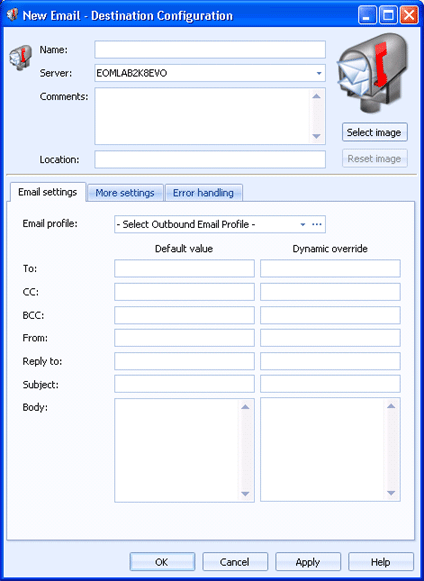
Destinations
Use the Email Settings tab to configure an email destination. Documents routed to this destination will be sent to the email address specified. You can access this tab when you create or configure an email destination.
You can configure a default value and a dynamic override for each option. Default values are used to manage the documents as they are being sent to the destination. You can choose to dynamically override the default values using document properties. To enter an override value, right-click in the desired override text box and select Insert Document Property. A menu containing all of the available properties displays. You can select a property from the list or type the property name. If a property is selected and it contains a value, that value is processed instead of the default value.
Click an option you want to learn more about.
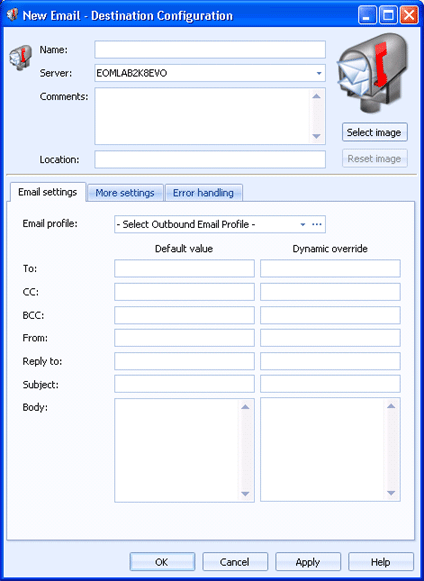
Specifies the name of the email destination.
Specifies the Barr EOM server where the Barr EOM Output Service is located for this destination.
Lists any general comments about the destination.
Specifies any specific location information for the destination.
Displays an email destination image. To change the destination image, click Select Image and choose the appropriate image file (.bmp, jpg, or png). The selected image will be compressed and scaled to 96x96 pixels. Changing this image will not change the smaller image that displays or the image that displays in the destination tree. To change the image back to the default, click Reset Image.
Selects the email profile that will be used with this rule. You can select a profile from the list or click the Browse button and mange profiles from the Manage Outbound Email Profiles dialog box. From this dialog box you can create and modify email profiles.
To - Specifies the email address that will receive all documents sent to this destination. You can enter multiple email addresses separated by a semicolon or comma.
CC - Specifies the email address that will be copied on this message. You can enter multiple email addresses separated by a semicolon or comma.
BCC - Specifies the email address that will be blind copied on this message. You can enter multiple email addresses separated by a semicolon or comma.
From - Specifies the email address that will be shown as the sender of all documents sent to this destination.
Reply to - Specifies the email address where replies will be routed. You can enter multiple email addresses separated by a semicolon or comma.
Subject - Specifies the email message subject that will display for all documents sent to this destination.
Body - Specifies the text that will display in the email message for all documents sent to this destination.