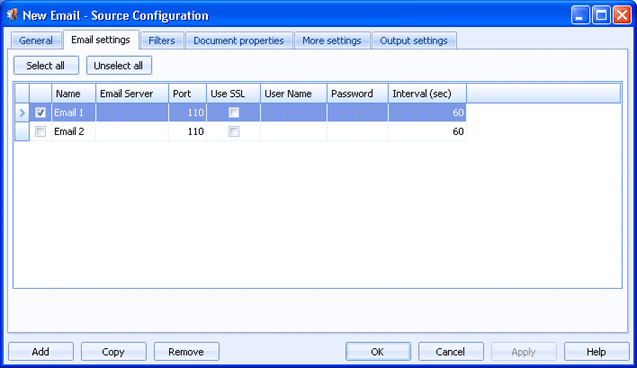
Sources
Use this tab to create multiple email sources at once. Documents received by the specified email accounts will be routed to Barr EOM.
Click an option you want to learn more about.
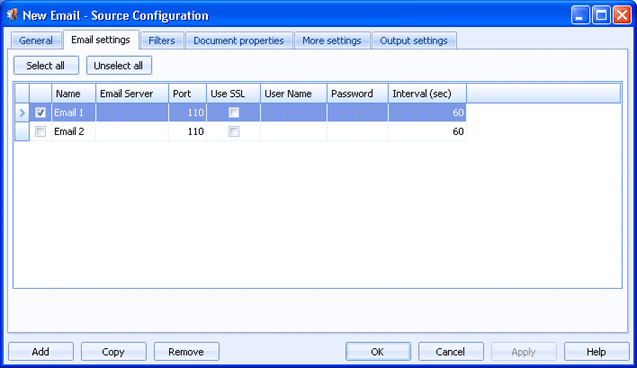
Selects all of the sources listed in the grid.
Clears any selected sources in the grid.
Click directly in the grid to configure the source.
Name column - Specifies the name of the source.
Email Server column - Specifies the mail exchange server. You can click the Browse button to display the Mail Server Search dialog box and search for one on a given domain.
Port column - Specifies the POP3 port number. Port numbers may be different based on the email application that was used to set up the email account. The default port number is 110.
Use SSL column - Determines if you want to connect using SSL (Secure Sockets Layer). This will encrypt the email.
User Name column - Specifies the user name that will be used when logging in to the email account. If the email account does not require a user name, you can leave this box blank.
Password column - Specifies the user password that will be used when logging in to the email account. If the email account does not require a password, you can leave this blank.
Interval (sec) column - Specifies the time interval for checking the email account for documents. The default value is 60 seconds.
Adds a source to the grid. A new row will appear at the bottom of the grid.
Creates a copy of the source selected in the grid. A new row will appear at the bottom of the grid.
Deletes the selected source.