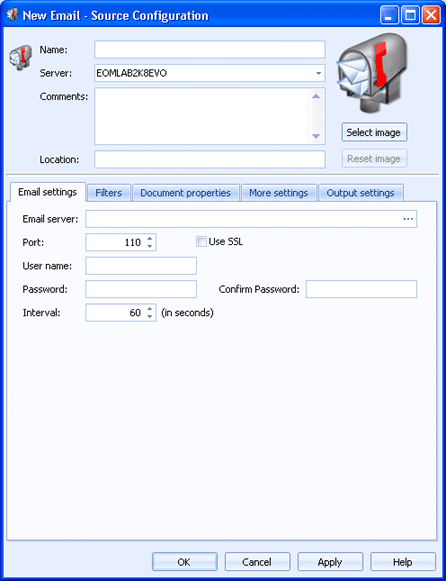
Sources
Use this tab to configure an email source. Documents received by the specified email account will be routed to Barr EOM. You can access this tab when you create or configure an email source.
Click an option you want to learn more about.
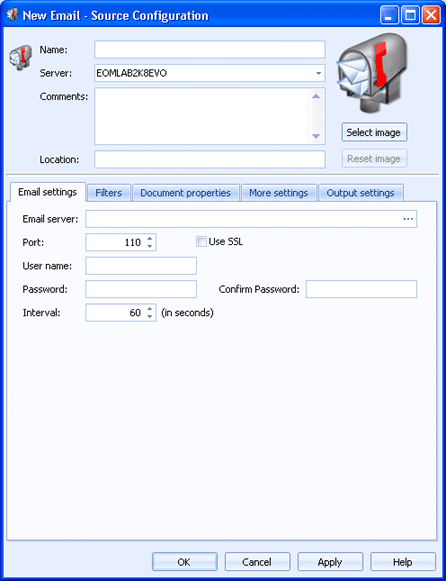
Specifies the name of the email source.
Specifies the Barr EOM server where the Barr EOM Input Service is located for this source. The source does not have to be on the same server as the Barr EOM Input Service.
Lists any general comments about the source.
Specifies any specific location information for the source.
Displays an email source image. To change the source image, click Select Image and choose the appropriate image file (.bmp, jpg, or png). The selected image will be compressed and scaled to 96x96 pixels. Changing this image will not change the smaller image that displays or the image that displays in the source tree. To change the image back to the default, click Reset Image.
Enter a valid mail exchange server. You can also click the Browse button to display the Mail Server Search dialog box and search for one on a given domain.
Specifies the POP3 port number. Port numbers may be different based on the email application that was used to set up the email account. The default port number is 110.
Select to connect using SSL (Secure Sockets Layer). This will encrypt the email.
Specifies the user name that will be used when logging in to the email account. If the email account does not require a user name, you can leave this box blank.
Specifies the user password that will be used when logging in to the email account. If the email account does not require a password, you can leave these boxes blank.
Specifies the time interval for checking the email account for documents. The default value is 60 seconds.