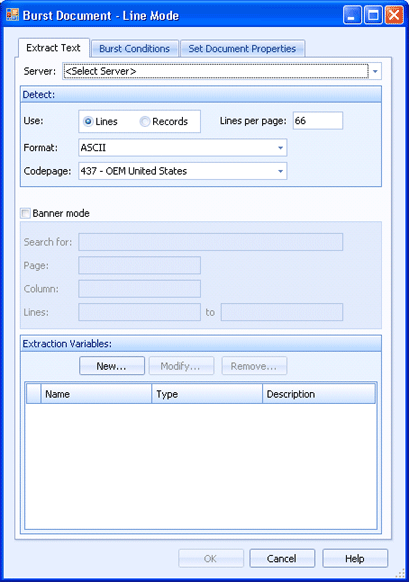
Business Rules
This tab is used when you create business rule actions to extract and burst using line mode. The Extract - Line Mode business rule action extracts text from line data documents using rows and columns. The Burst - Line Mode business rule action splits line data documents (text documents with or without carriage control) based on data contained in the document. Use this tab to configure variables that are populated with data from the document or the documentís banner.
Click an option you want to learn more about.
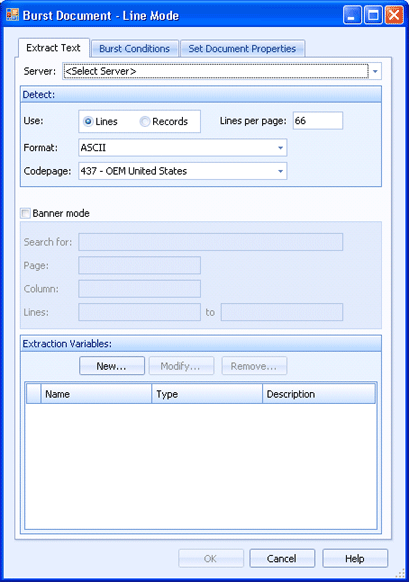
Specifies the licensed rules agent server that you would like to use
Use - Specifies how you want to detect the text to extract. You can use one of the following methods:
Lines - Select if your lines end with carriage controls and you know the number of lines per page. You will need to enter this value.
Records - Select if your document does not have carriage controls at the ends of the lines or if you do not know how the lines will appear on the page.
Lines per page - Specifies the number of lines per page. This is only available if you select to detect text using Lines. Standard lines per page values are 66 or 88 for an 11-inch page with either 6 or 8 lines per inch, respectively. The default value is 66.
Format - Specifies the data format.
Code page - Specifies the associated code page.
Selecting this option allows the recognition string location to vary on the page. This will search the document for a recognition string. The recognition line becomes line 1 and the extraction variables will be relative to it.
Search for - Specifies the text that defines the banner.
Page - Specifies the page number to start searching for banner text.
Column - Specifies the column at which to start searching for banner text.
Lines - Specifies the starting and ending line numbers to search for banner text.
The variables grid lists all of the defined extraction variables. You can add, modify, and remove variables using the buttons above the grid. There are two types of extraction variables, those used for bursting and those used to extract data.
New button - Creates a new extraction variable from the Text Extraction Variable Definition dialog box.
Modify button - Modifies the selected extraction variable from the Text Extraction Variable Definition dialog box. Note, once a variable of a particular type has been created, it cannot be changed to the other type.
Remove button - Deletes the selected extraction variable.