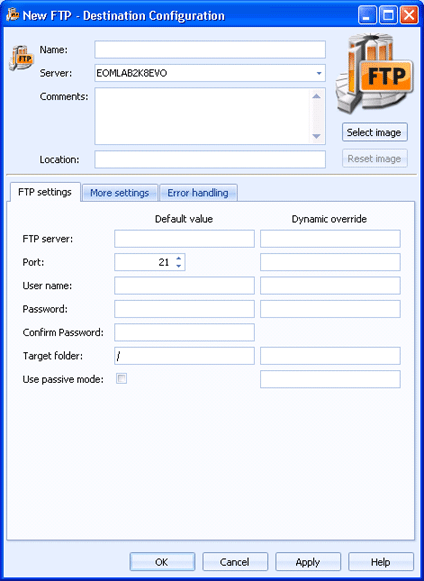
Destinations
Use this tab to configure an FTP destination. Documents routed to this destination will be sent to the FTP server specified. You can access this tab when you create or configure an FTP destination.
You can configure a default value and a dynamic override for each option. Default values are used to manage the documents as they are being sent to the destination. You can choose to dynamically override the default values using document properties. To enter an override value, right-click in the desired override text box and select Insert Document Property. A menu containing all of the available properties displays. You can select a property from the list or type the property name. If a property is selected and it contains a value, that value is processed instead of the default value.
Click an option you want to learn more about.
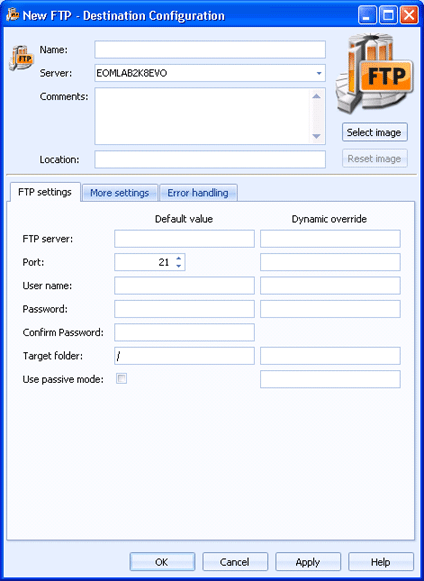
Specifies the name of the FTP destination.
Specifies the Barr EOM server where the Barr EOM Output Service is located for this destination. The destination does not have to be on the same server as the Barr EOM Output Service.
Lists any general comments about the destination.
Specifies any specific location information for the destination.
Displays an FTP destination image. To change the destination image, click Select Image and choose the appropriate image file (.bmp, jpg, or png). The selected image will be compressed and scaled to 96x96 pixels. Changing this image will not change the smaller image that displays or the image that displays in the destination tree. To change the image back to the default, click Reset Image.
Specifies the FTP server, which can be an FTP or IP address.
Specifies the host's port number. The port number must be from 1 through 65536. The default value is 21.
Specifies the user name that will be used when logging on to the host. If the host does not require a user name, you can leave this box blank.
Specifies the user password that will be used when logging on to the host. If the host does not require a user password, you can leave this box blank.
Confirms the password entered in the Password box.
Specifies the location on the host where the files will be placed. You must type the entire path of the folder or the path relative to the FTP user home directory (for example, if your home directory is at \FTP\UserName, you can either specify \FTP\UserName\MyDestFiles or \MyDestFiles).
Determines if the host mode will be passive or active. Selecting the check box selects passive mode, where the client creates a session to receive data. Unselecting the check box will choose active mode, where the host creates a separate or new session to transfer data in response to a request from the client.