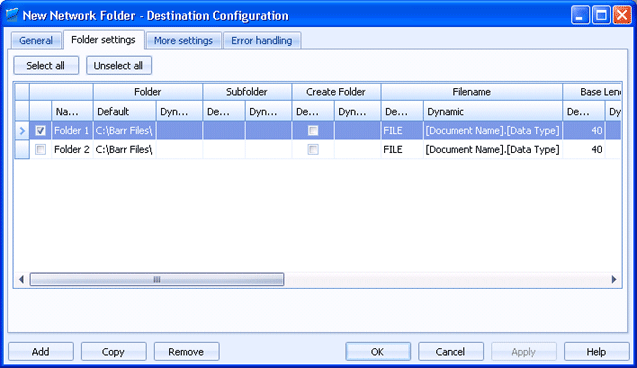
Destinations
Use this tab to create multiple network folder destinations at once. Documents routed to this destination will be saved in the folder specified.
Click an option you want to learn more about.
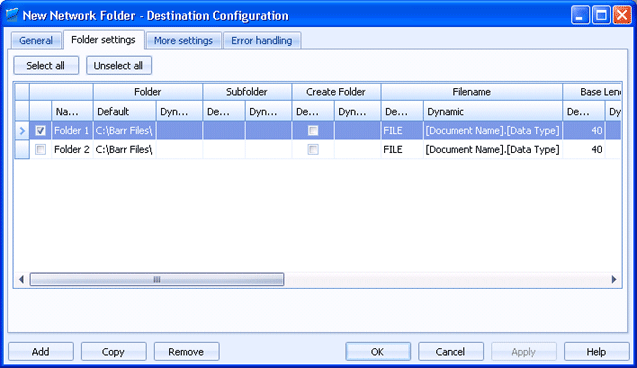
Selects all of the destinations listed in the grid.
Clears any selected destinations in the grid.
Click directly in the grid to configure the destination.
You can configure a default value and a dynamic override value for most options. Default values are used to manage the documents as they are being sent to the destination. You can choose to dynamically override the default values using document properties. To enter an override value, right-click in the desired Dynamic cell and select Insert Document Property. A menu containing all of the available properties displays. You can select a property from the list or type the property name. If a property is selected and it contains a value, that value is processed instead of the default value.
Name column - Specifies the name of the network folder destination.
Folder column - Specifies the path where documents will be sent. The default folder is C:\Barr Files\. Click the Browse button to select a folder. For the folder selected, you must configure the EOM Services logon account user name to have Full Control Sharing permissions. Also verify the Administrators group has Full Control Security permissions. Right-click the folder in Windows Explorer and select Sharing and Security to configure these options.
Subfolder column - Specifies the subfolder path where documents will be sent. If no subfolder path is entered, documents will be sent to the folder path.
Create folder column - Automatically creates the specified folder and/or subfolder if it does not exist. This will apply for default and dynamic values.
File Name column - Specifies the file name the document will have when it is routed from Barr EOM to its disk destination.
Base Length column - Determines the maximum length of the file name. The default length is 40.
Extension Length column - Determines the maximum length of the file name extension. The default length is 3.
Allow Spaces column - Specifies how file names that contain spaces will be written, either with the spaces or replacing the spaces with exclamation points (!). When selected and the file name contains spaces, the spaces will be preserved. When this is not selected and the file name contains spaces, the spaces will be replaced with exclamation points. This option is selected by default.
Delete Exclamation column - Specifies if exclamation points will be deleted from the file name.
Overwrite column - Specifies how to handle duplicate file names. Selecting the check box will cause the new file to overwrite the existing file. This choice might be useful if you receive a file with the same name every day and you do not want a large number of files to accumulate on the disk. This choice saves you the work of manually deleting old files. If you clear the check box the new file will be saved with a new file name according to the options below.
Counter Type column - If a duplicate file name is encountered, a new file name is created using a counter. The counter can be added to the file name base or extension.
Counter Length column - If a duplicate file name is encountered, this value determines the length of the numeric counter that will be placed at the end of the file name base or extension. The default length is 3.
Separator column - Specifies the character that separates the file name from the counter. The default character is #. The following are invalid characters: \ / : * ? “ < > |.
Start With Counter column - Applies the counter to the first file. If the numeric counter is specified as the base, the counter will be used in the base of the file name. If the numeric counter is specified as the extension, the counter will be used in the file name extension.
Adds a destination to the grid. A new row will appear at the bottom of the grid.
Creates a copy of the destination selected in the grid. A new row will appear at the bottom of the grid.
Deletes the selected destination.