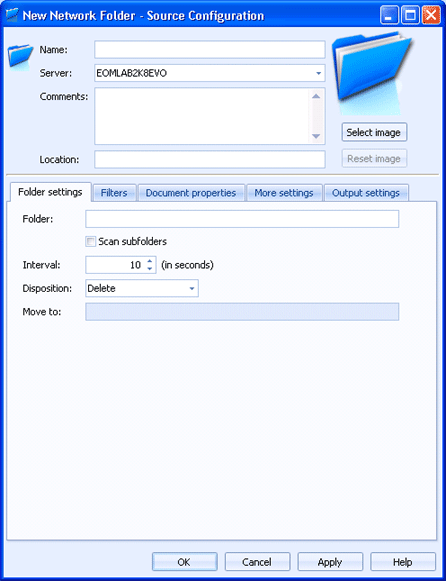
Sources
Use this tab to configure a network folder source. Documents received by this source will be routed to Barr EOM. You can access this tab when you create or configure a network folder source.
Click an option you want to learn more about.
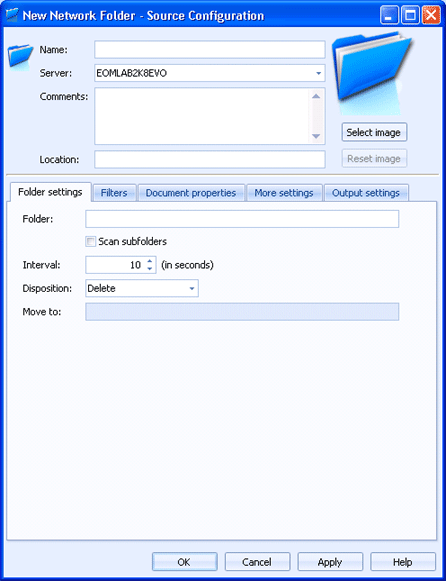
Specifies the name of the network folder source.
Specifies the Barr EOM server where the Barr EOM Input Service is located for this source. The source does not have to be on the same server as the Barr EOM Input Service.
Lists any general comments about the source.
Specifies any specific location information for the source.
Displays a network folder source image. To change the source image, click Select Image and choose the appropriate image file (.bmp, jpg, or png). The selected image will be compressed and scaled to 96x96 pixels. Changing this image will not change the smaller image that displays or the image that displays in the source tree. To change the image back to the default, click Reset Image.
Specifies the path of the network folder that will be monitored.
For the folder selected, you must configure the EOM Services logon account user name to have Full Control Sharing permissions. Also verify the Administrators group has Full Control Security permissions. Right-click the folder in Windows Explorer and select Sharing and Security to configure these options.
Specifies if you want to check the subfolders of the network folder.
Specifies how often to check the selected folder for files. The default time interval is 10 seconds.
Specifies what will happen to the original file after it is sent to the EOM Console.
Delete – Deletes the original file after sending it to the EOM Console. This option is selected by default.
Leave – Does not delete or move the original file after sending it to the EOM Console. This causes the file to be sent repeatedly (once at each occurrence of the spooling Interval) until you delete it.
Move – Saves the file in another folder after it is sent to the EOM Console. If a file by the same name already exists in the folder, the new file will be saved with an incrementing number. For example, if file ABC is sent to a folder that already contains a file named ABC, the new file will be saved as ABC_001. Enter the folder path in the Move to box.
Move/Overwrite – Saves the file in another folder after it is sent to the EOM Console. If a file by the same name already exists in the folder, the existing file will be replaced by the new file. Enter the folder path in the Move to box.
If Move or Move/Overwrite is selected as the file Disposition, this option becomes available. Enter the folder path where the file will be moved.