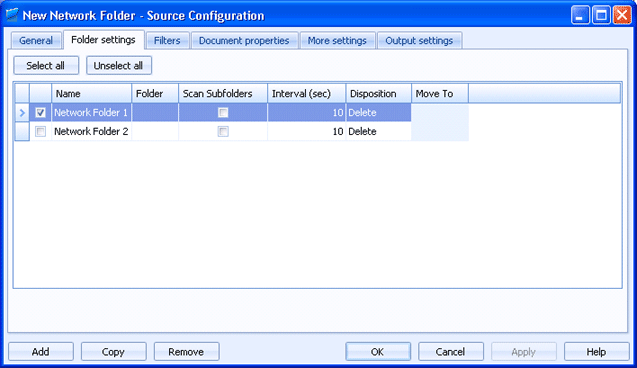
Sources
Use this tab to create multiple network folder sources at once. Documents received by this source will be routed to Barr EOM.
Click an option you want to learn more about.
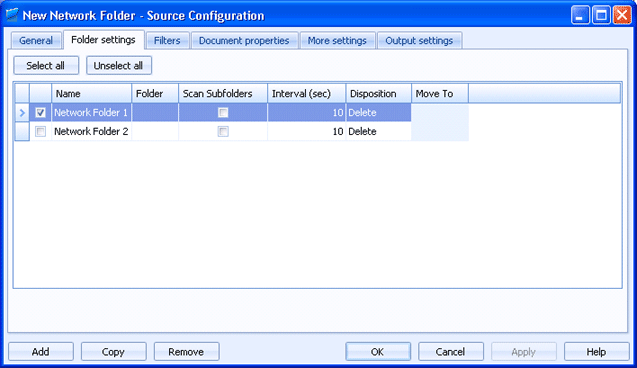
Selects all of the sources listed in the grid.
Clears any selected sources in the grid.
Click directly in the grid to configure the source.
Name column - Specifies the name of the network folder source.
Folder column - Specifies the path of the network folder that will be monitored. For the folder selected, you must configure the EOM Services logon account user name to have Full Control Sharing permissions. Also verify the Administrators group has Full Control Security permissions. Right-click the folder in Windows Explorer and select Sharing and Security to configure these options.
Scan Subfolders column - Specifies if you want to check the subfolders of the network folder.
Interval (sec) column - Specifies the time interval for checking selected folder for files. The default time interval is 10 seconds.
Disposition column - Specifies what will happen to the original file after it is sent to the EOM Console.
Delete – Deletes the original file after sending it to the EOM Console. This option is selected by default.
Leave – Does not delete or move the original file after sending it to the EOM Console. This causes the file to be sent repeatedly (once at each occurrence of the spooling Interval) until you delete it.
Move – Saves the file in another folder after it is sent to the EOM Console. If a file by the same name already exists in the folder, the new file will be saved with an incrementing number. For example, if file ABC is sent to a folder that already contains a file named ABC, the new file will be saved as ABC_001. Enter the folder path in the Move to box.
Move/Overwrite – Saves the file in another folder after it is sent to the EOM Console. If a file by the same name already exists in the folder, the existing file will be replaced by the new file. Enter the folder path in the Move to box.
Move To column - If Move or Move/Overwrite is selected as the file Disposition, this column becomes available. Specify the folder path where the file will be moved.
Adds a source to the grid. A new row will appear at the bottom of the grid.
Creates a copy of the source selected in the grid. A new row will appear at the bottom of the grid.
Deletes the selected source.