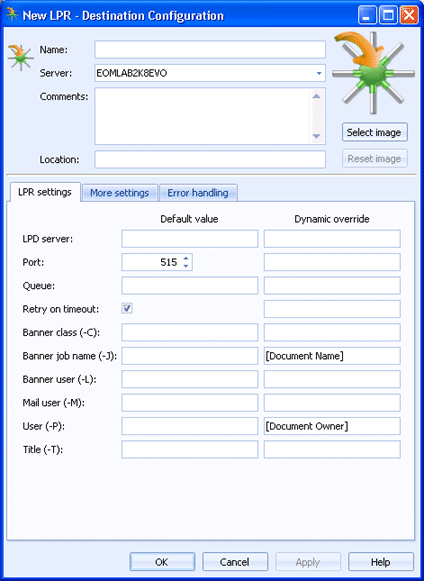
Destinations
Use this tab to configure an LPR destination. Documents routed to this destination will be sent to the server and queue specified. You can access this tab when you create or configure an LPR destination.
You can configure a default value and a dynamic override for each option. Default values are used to manage the documents as they are being sent to the destination. You can choose to dynamically override the default values using document properties. To enter an override value, right-click in the desired override text box and select Insert Document Property. A menu containing all of the available properties displays. You can select a property from the list or type the property name. If a property is selected and it contains a value, that value is processed instead of the default value.
Click an option you want to learn more about.
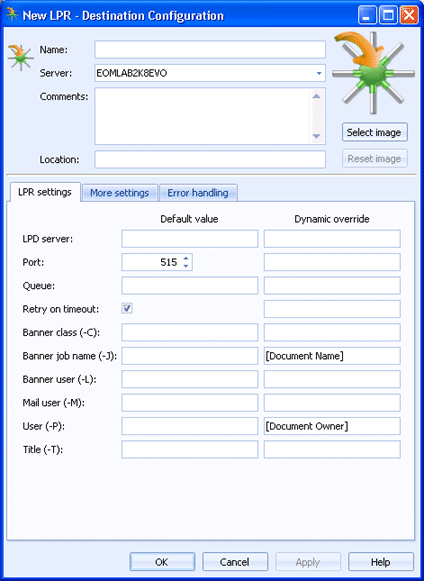
Specifies the name of the LPR destination.
Specifies the Barr EOM server where the Barr EOM Output Service is located for this destination.
Lists any general comments about the destination.
Specifies any specific location information for the destination.
Displays an LPR destination image. To change the destination image, click Select Image and choose the appropriate image file (.bmp, jpg, or png). The selected image will be compressed and scaled to 96x96 pixels. Changing this image will not change the smaller image that displays or the image that displays in the destination tree. To change the image back to the default, click Reset Image.
Specifies the IP address or equivalent host name of the print server where documents will be sent.
Specifies the port number for this LPR server. The default value is 515.
Specifies the name of the print queue on the LPD server.
Specifies if you want to retry printing to this destination if a timeout occurs.
Specifies the class name to be printed on the banner page. To print the banner page, the -L command must be used.
Specifies the job name to be printed on the banner page. To print the banner page, the -L command must be used.
Causes the banner page to be printed. The user name can be omitted. The banner class (-C) and banner job name (-J) commands must precede this command in the control file to be effective.
Sends mail to the specified mailbox (example, mailbox@hostname) upon completion of the print job.
Specifies the user identification of the entity requesting the printing job. This must be included in the control file.
Provides a title for a file that is to be printed with the "p" command code. It is ignored by all other printing commands.