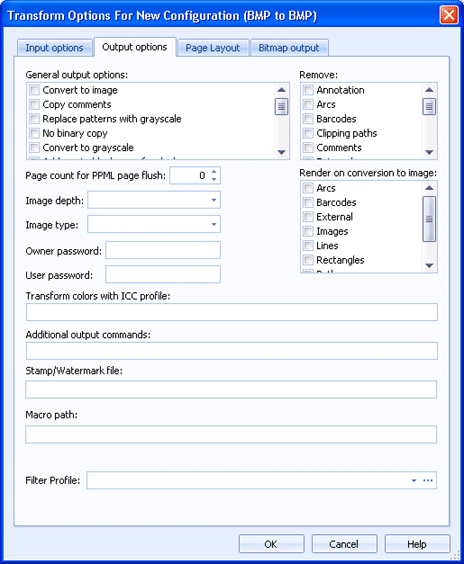
Barr EOM
Use this tab to configure transform output options. These options will be applied when writing the file (output). Typically these options should be left at the default settings.
You can access this dialog box when you configure a transform action for business rules or output processes or when configuring an IPDS destination.
Most text fields allow document properties to be entered, using a right click menu. The document properties are converted to the current document property values when the transform is executed.
Click an option you want to learn more about.
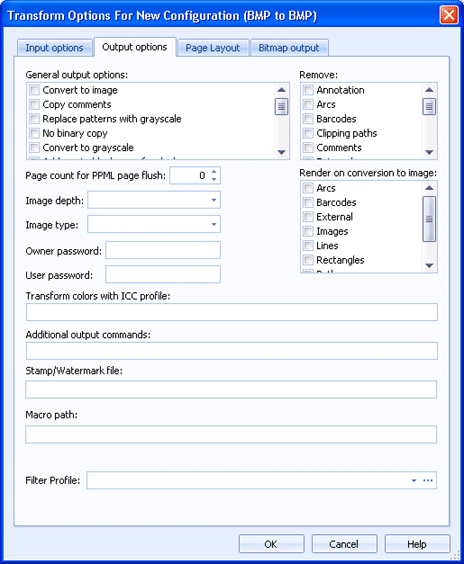
Convert to image - Converts each page to an image on output.
Copy comments - Copies the comments stored in the input file.
It is not guaranteed that all of the comments specified in the input file can be copied to the output file. For example, TIFF files accept only one comment.
Replace patterns with grayscale - Replaces fill patterns with grayscale to reduce the file size and improve appearance in some cases, e.g. when input and output files have different resolutions and the fill patterns would have to be rendered to images otherwise.
No binary copy - Disables binary copying. This should be set with same-to-same transforms that need to adjust the pages in the document.
Convert to grayscale - Converts color documents to black and white documents.
Add empty blank page for duplex - Adds an empty page at the end of the input document, if the page number is odd.
Complete duplex - Generates the output file using duplex.
Delete duplicate items on page - Deletes any duplicate items on the page.
Suppress blank pages in output file - Removes all blank pages from the output file. This is useful when converting duplex documents into PDF for viewing.
Send duplicate images as overlays - Decreases the file size by sending repeated images as overlay files, which are called as needed, rather than including the entire image each time.
Embed fonts based on profile - Embeds fonts in the output file according to profile specification.
Adjust overlay size - Adjusts the size of the overlay to the size of the overlay contents.
Obfuscate text - Changes the text to be unreadable when writing the page (output). This is helpful if you are dealing with sensitive customer documents. Obfuscate does not work for documents where the text is stored in a custom encoding or as part of an image.
Merge overlapping font subsets - Minimizes the number of fonts used in a document by merging overlapping subsets into a single font.
Specifies the items you want to be removed on output.
Specifies Personalized Print Markup Language (PPML) page count for each page flush.
Specifies the image color depth in bits of the output file. You can select one of the following:
1: Monochrome
8: Grayscale, Palette
24: RGB
32: CMYK
Specifies the image type of the output file, RGB, CMYK, Grayscale, or Palette.
Specifies an owner password for the output file.
Specifies a user password for the output file.
Specifies the items you want to be rendered on conversion to image.
Transforms all colors using the specified ICC profile to harmonize colors. Enter the ICC profile in the text box.
The ICC profile name can consist of text and one or more document properties. You can insert document properties by right-clicking in the text box, selecting Insert Document Property, and choosing the appropriate properties. The document properties will display enclosed in brackets ([]).
Specifies additional parameters for handling the output file. Output commands can consist of text and one or more document properties. You can insert document properties by right-clicking in the text box, selecting Insert Document Property, and choosing the appropriate properties. The document properties will display enclosed in brackets ([]). Contact Barr Systems Technical Support for more information on advanced transform configuration.
Specifies the stamp/watermark file name and path. Stamp files can have multiple pages. The last page of a stamp is used for the remaining pages.
The path can be specified using text and one or more document properties. You can insert document properties by right-clicking in the text box, selecting Insert Document Property, and choosing the appropriate properties. The document properties will display enclosed in brackets ([]).
If there is a need for additional changes to the output document, you can create a business rule action to modify document contents.
Specifies the path where macros are stored.
The path can consist of text and one or more document properties. You can insert document properties by right-clicking in the text box, selecting Insert Document Property, and choosing the appropriate properties. The document properties will display enclosed in brackets ([]).
Specifies a filter profile to override the profile configured in the transform package for this input/output combination.
The filter profile can consist of text and one or more document properties. You can insert document properties by right-clicking in the text box, selecting Insert Document Property, and choosing the appropriate properties. The document properties will display enclosed in brackets ([]).