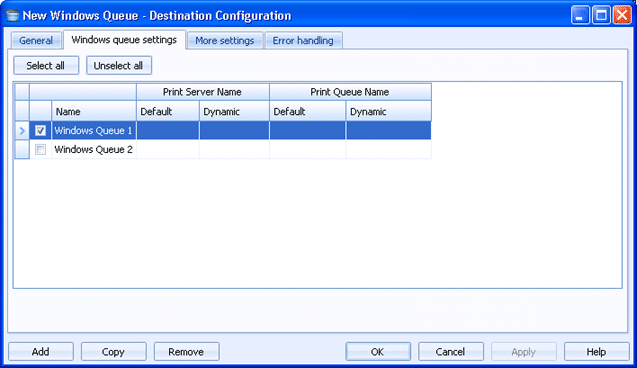
Destinations
Use this tab to create multiple Windows queue destinations at once. Documents routed to these destinations will be sent to the print server and queue specified.
Click an option you want to learn more about.
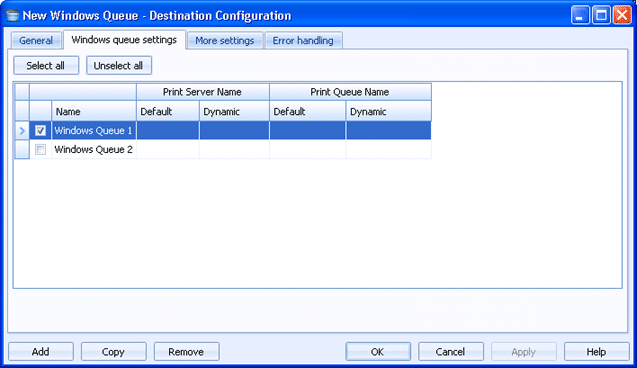
Selects all of the destinations listed in the grid.
Clears any selected destinations in the grid.
Click directly in the grid to configure the destination.
You can configure a default value and a dynamic override value for most options. Default values are used to manage the documents as they are being sent to the destination. You can choose to dynamically override the default values using document properties. To enter an override value, right-click in the desired Dynamic cell and select Insert Document Property. A menu containing all of the available properties displays. You can select a property from the list or type the property name. If a property is selected and it contains a value, that value is processed instead of the default value.
Name column - Specifies the name of the Windows queue destination.
Print Server column - Specifies the print server where documents will be sent.
Print Queue column - Specifies the name of the print queue.
Adds a destination to the grid. A new row will appear at the bottom of the grid.
Creates a copy of the destination selected in the grid. A new row will appear at the bottom of the grid.
Deletes the selected destination.