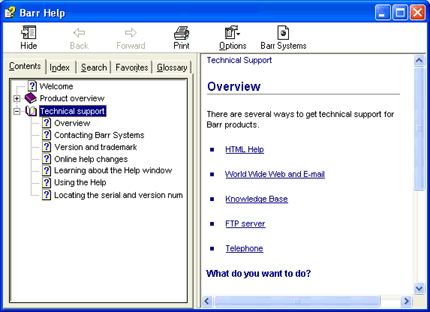
HTML Help
In HTML help, the familiar WinHelp window has been refashioned into an HTML help viewer — a combination of the standard help window with the added functionality of an Internet browser.
Click the portion of the window you want to learn more about.
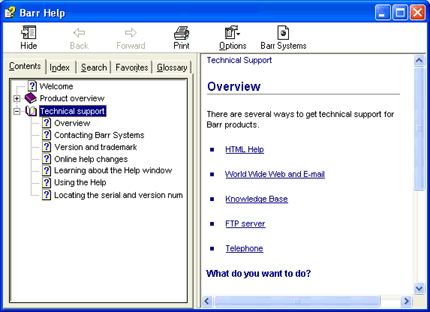
The toolbar is displayed across the top of the window, below the title bar. The toolbar provides quick access to commands.

Hide/Show – Hides or shows the navigation pane containing the Contents, Index, Search, Favorites, and Glossary tabs.
Back – Goes to the previous topic in the viewing sequence.
Forward – Goes to the next topic in the viewing sequence.
Print – Prints the current topic.
Options – Displays a list with the following commands: Hide Tabs, Back, Forward, Home, Stop, Refresh, Internet Options, Print, and Search Highlight Off.
Barr Systems – Links to the Barr Systems Web site, www.barrsystems.com.
The navigation pane appears on the left side of the window. It contains five navigational tabs: the Contents tab, the Index tab, the Search tab, the Favorites tab, and the Glossary tab. For more information, refer to the Using the Help topic.
The topic pane appears on the right side of the window. It displays the selected help topic or default help topic. If necessary, scroll bars are provided for further viewing. By right-clicking in the topic pane, you can access shortcuts to menu items such as Printing, Back, and Forward.
The following table describes some items you might encounter while navigating through the Help.
|
Option |
Description |
|
Arrows provide a link to the beginning of a topic. | |
|
expandable hotspot |
Hotspots expand when clicked to display more detailed information or a glossary term. |
|
Indicates notes and additional information. | |
|
Indicates access rights information, advanced instructions, important information, warnings, and troubleshooting notes. | |
|
Indicates examples and tips. | |
|
When clicked, cameras display an example of screen images. |