 From the Installation Description menu, select Monitor and Adapter.
The Monitor and Adapter screen displays.
From the Installation Description menu, select Monitor and Adapter.
The Monitor and Adapter screen displays.BARR/RJE supports standard PC monitors and adapters. From the Monitor and Adapter screen, you can specify the type of monitor and monitor adapter installed in your PC. You can also select screen sizes for the OPER, DOS, SPOOL, and TAPE sessions you use during software operation. (If you have RJE+3270, the DLOGMOD host parameter controls the screen size for 3270 sessions.)
With many adapters you can specify a screen display size larger than the 25 rows by 80 characters normally used on the PC. BARR/RJE supports screen sizes of 43 x 80, 50 x 80, 44 x 132, and other choices for some adapters.
You must have a VGA adapter and monitor to use a 132-character display. PCs with built-in VGA adapters require a multiscan monitor to display 132 characters.
 From the Installation Description menu, select Monitor and Adapter.
The Monitor and Adapter screen displays.
From the Installation Description menu, select Monitor and Adapter.
The Monitor and Adapter screen displays.
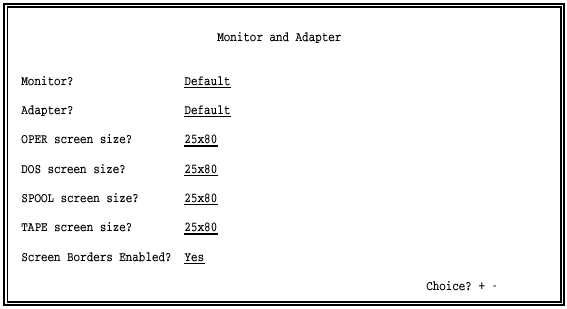
Specify the type of monitor and monitor adapter installed in your PC and the screen sizes you want to use for software sessions.
Monitor?
Specify the type of monitor connected to your PC.
Default – The software automatically determines if the monitor display is color or monochrome (black and white) from the current DOS mode setting.
CGA – Your monitor is compatible with the IBM Color Graphics Adapter (CGA), which has a low-resolution color screen with 320 x 200 lines.
EGA – Your monitor is compatible with the IBM Enhanced Graphics Adapter (EGA), which has a resolution of 640 x 350 lines.
VGA – Your monitor is compatible with the IBM Video Graphics Array Adapter (VGA), which has a resolution of 640 x 480 lines. Required for 132-column display.
Monochrome – Your monitor has a two-color display, usually black and white.
Multiscan – Your monitor has multiple scan rates that automatically adjust to the adapter scan rate. PCs with built-in VGA adapters require a multiscan monitor (for example, a NEC Multisync) to display 132 characters.
Adapter?
Specify which type of PC video adapter you use with the monitor.
Default – The software automatically determines if the adapter is a Monochrome, CGA, EGA, or VGA. Default is always a valid selection.
To use a larger screen size, select the adapter type that matches your adapter from the following choices:
Everex/EV-659
Paradise/VGA
Tseng EVA/480
VGA Wonder
Genoa SVGA/6300
US Video VGA
STB VGA EM-16
Tecmar VGA
PowerGraph VGA
PowerView VGA
VgaWonder 1024
Trident SVGA
Paradise 1024
Screen size choices depend on your selections for the Monitor and Adapter options. If you select a screen size that is not compatible with the actual monitor or adapter, the software uses a smaller screen size.
OPER screen size?
Specify the size of the Operation screen. The Communication Scope, Status Line, console messages, and Operation menu display on this screen.
DOS screen size?
Specify the size of the DOS session screen. The DOS session displays the DOS prompt.
SPOOL screen size?
If you enabled the print spool feature, specify the size of the spool screen. You can display and manage files in the spool queue from this screen.
TAPE screen size?
Specify the size of the TAPE session screen from which you can manage reading and writing magnetic tapes. You can use this screen only with the BARR/TAPE option.
Screen Borders Enabled?
Specify whether to use screen borders.
Yes – Default. Borders display around the edge of the screen.
No – Screen borders do not display. Some external screen saver programs might require you to select No to ensure that the screen goes blank. If you enable borders, some screen savers change the entire screen to the border color.