 If the $C
command does not cancel the job, the operator must re-enter the command.
If the $C
command does not cancel the job, the operator must re-enter the command.The mainframe job entry system (JES2, JES3, or VSE/POWER) views the Barr PC as a remote dumb terminal. This appendix provides a quick reference to the most-used JES2, JES3, and VSE/POWER remote commands. For more information about these commands, see your IBM manual or consult your host programmer.
JES2 operator commands allow remote terminal operators to communicate with the JES2 system. This section lists the most-used JES2 remote commands.
JES2 Commands
|
Command |
Controls or Displays |
|
$A release |
job |
|
$B backspace |
printer, punch |
|
$C cancel |
job, printer, punch, reader |
|
$D display |
job, queue |
|
$E restart |
printer, punch |
|
$F space forward |
printer, punch |
|
$H hold |
job |
|
$I interrupt |
printer, punch |
|
$L list |
job |
|
$N repeat |
printer, punch |
|
$O release |
job |
|
$P purge |
job, printer, punch, reader |
|
$R route |
job, queue |
|
$S start |
printer, punch, reader |
|
$T set device options |
printer, punch |
|
$Z halt |
printer, punch |
Each command is described in a separate subsection.
JES2 Command Types – There are two categories of JES2 commands:
Commands used to display information about the system, devices, or jobs in the system.
Commands used to control the JES2 system and operations for the jobs and devices under the operator’s jurisdiction.
JES2 Command Format – Enter JES2 commands from a console as follows:
$verb operand1,operand2
where:
$
is the JES2 command identification character.
verb
is a single-character verb that identifies the action to take.
operand
modifies the verb or command or identifies the job or system facility to act on. Use commas to separate operands when you specify more than one operand.
You can insert blanks anywhere in the command after the initial $, but they are usually not necessary.
When you enter JES2 commands on data lines, you must begin them with /* as follows:
/*$verb operand1,operand2
This section shows the commands in the console format.
JES2 Device Names – RJE devices (readers, printers, and punches) are operands in many of the commands. Device names consist of two parts: device type and device number. For example, RD1 is reader 1 and PR2 is printer 2.
Because many remote terminals have only one reader, one punch (if any), and one printer, most examples in this section use RD1, PU1, or PR1. You can specify up to four readers, four punches, or seven printers, depending on the number and type of devices supported at your remote.
JES2 Job Control – JES2 commands limit job or device manipulation to the remote operator’s jurisdiction. A job is under the operator’s jurisdiction if the job’s output is routed to that remote or if the job was submitted from that remote. If a job submitted to JES2 has not been routed by a /*ROUTE statement or a DEST parameter, the job output automatically routes back to the same facility that submitted it.
Operator command restrictions prevent outside manipulation or loss of a job and ensure the system’s integrity.
The $A command releases a job under the operator’s jurisdiction from hold. The job resumes normal processing.
The operator can specify a job name or number with the $A command.
$A ’jobname’
where jobname is the name of the job to be released from hold.
$A Jnnnn
where nnnn is a single job number to release that job or a range of job numbers to release a series of jobs from hold.
$A ’DATA’
releases the job named DATA.
$A J245
releases job 245.
$A J2-70
releases all jobs with numbers ranging from 2 to 70.
$A J245,J747
releases only jobs 245 and 747.
The $B command backspaces the job currently printing or punching. Operators can use this command when printer or punch malfunctions produce distorted output. They can reprint or repunch part of the output without restarting the entire job.
The $B command has two operands. The first operand identifies the printer or punch to backspace. The second operand gives the number of pages or lines to reprint or repunch or it tells the device to backspace to the beginning of the current dataset.
When the operator backspaces printed output, the $B command counts page ejects (that is, skips to channel 1), not physical pages. If no pages eject, $B backspaces to the beginning of the dataset.
Enter the $B command as follows:
$B dev,y
where dev is a printer (PR1) or punch (PU1) and y is the number of cards to repunch, the number of pages to reprint, or the letter D, which indicates a backspace to the beginning of the dataset. The number of cards or pages can range from 1 to 9999. If you do not specify a number, the system backspaces the printer one page or one line.
$B PR1
backspaces printer 1 one page (to the last page eject).
$B PR2,5
backspaces printer 2 five pages.
$B PR1,D
backspaces printer 2 to the beginning of the dataset.
$B PU1,5
backspaces punch 1 five cards.
Operators can use the $C command to cancel a job or device under their jurisdiction. The $C command cancels a job on the printer, punch, or reader or a job awaiting execution.
When operators use the $C command on an output device, the command cancels only the active SYSOUT group on that device, it does not cancel other SYSOUT datasets for that job. To cancel a job on the output queue, use the $P command.
 If the $C
command does not cancel the job, the operator must re-enter the command.
If the $C
command does not cancel the job, the operator must re-enter the command.
Operators can specify a job number or device with the $C command.
$C Jnnnn
where nnnn is the number of a job to cancel.
$C dev
where dev identifies the device to cancel. For dev, substitute one of the following:
RDn – to cancel reader n.
PRn – to cancel printer n.
PUn – to cancel punch n.
$C J545
cancels job 545.
$C PR1
cancels the output currently printing on printer 1 and deletes other SYSOUT datasets for the job that matches the current setup for the printer.
$C RD1
cancels the job on reader 1.
The $D command displays information about the system, a job, a device, or a set of devices.
The $D command format depends on the type of information the operator requests.
$D F
displays the number of special forms jobs (and their job classes) waiting to print at the operator’s remote.
$D Jnnnn
displays information about a job or a range of jobs under the operator’s jurisdiction. If nnnn is a single number, only job nnnn displays. If nnnn is a range of numbers, all jobs in that range display. For example, an operator can type $D J1-32767 and receive a list of all jobs in the system under that operator’s jurisdiction. If a job is not printing, make sure the job’s criteria (for example, form or class) matches the printer’s criteria with the $LJnnnn command.
$D MRx,’message’
sends a message to the remote specified by x. The message can contain up to 53 characters. If x=0, the message goes to the host computer console.
$D N,Q=y
displays the queued jobs, where y describes the type of jobs to display. For y, substitute one of these parameters:
XEQ – displays only jobs awaiting execution.
XEQc – displays only jobs awaiting execution that have the job class specified by c.
PPU – displays only jobs waiting for the printer or punch.
HOLD – displays jobs on hold.
OUT – displays jobs awaiting output processing. Job information and the percentage of spool use display.
$D Q,Q=y
identical to $D N except that only the number of jobs displays rather than the job names and other information.
$D U,RMTnnnn
displays information about the devices attached to the operator’s remote, where nnnn is the operator’s remote number. Information includes the STATUS (active, inactive, or drained), the current settings for FORMS and QUEUE, and WS (work selection criteria).
$D ’jobname’
displays a list of all jobs in the system with that job name, including jobs not under the operator’s jurisdiction.
$D F
displays the forms queue for the remote.
$D J244
displays job 244.
$D J234,J534
displays jobs 234 and 534.
$D J1-99999
displays all jobs in the system under the operator’s jurisdiction.
$D MR0,’yes’
sends a yes message to the host computer operator.
$D N,Q=PPU
displays the jobs waiting to print or punch at the operator’s remote terminal.
$D Q,Q=PPU
displays the number of jobs waiting to print or punch.
$D U,LGN
displays the VTAM APPLID for JES2.
$D U,RMT4
displays the status of devices at remote 4.
$D ’DATA’
displays information about the job(s) named DATA.
This section describes JES2 responses to frequently issued $D commands.
When you know you are logged in to JES2 and the console is working, but nothing is printing, you can issue the $DU PR1 command. Here is a typical response from JES2:
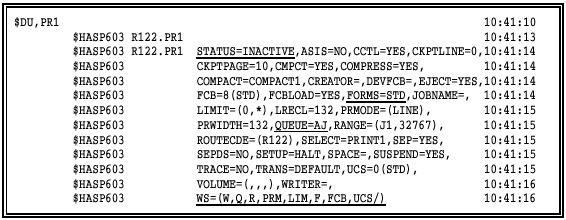
The most important information in the listing has been underlined, although the other parameters can also be important. The STATUS parameter can have several values. These are the most common:
STATUS=DRAINED
Printer has been halted. $S PR1 is required to start it again.
STATUS=INACTIVE
The printer is started and ready, but no jobs are printing.
STATUS=ACTIVE
A job is currently printing.
The FORMS and QUEUE parameters show the current setting for form and class, which are analogous to the form and class setting on the printer line in the Barr print spool. In this example, the form is STD and classes allowed are A and J.
The final key parameter is WS, the work selection criteria, which is a list of criteria that influence which jobs will be allowed to print on this printer, what order they will print in, and a few other details. Because both Q and F are in the list in the example, both class and form will be used as criteria to decide which print jobs will go to this printer. You can remove a criterion from the list with the command $T PR1,WS=(-criteria). The $T section mentions using $T PR1,WS=(-F) to remove forms from the work selection. That means a job does not have to have the same form type as the printer to print; that is, all forms can print without the operator having to send a change form command to JES.
The next thing you might need to do is find out if output is waiting in the JES queue for this remote. Unfortunately, this is not always possible from the remote. You can usually retrieve the necessary information by issuing the $DF command.
The $DF command is a reliable way to find out if output is waiting in JES for this remote. It results in a list of the different forms (and classes) associated with any jobs waiting to print on this remote.

In the example, six jobs are waiting: three form CTST (two class A and one class B) and three form STD (all three are class A). This display tells the operators which forms are waiting so they can load the appropriate paper and release the jobs with that form (and class). To release the jobs with the CTST form, the operator can set the printer for this form and the two different classes by using the command $T PR1, F=CTST,Q=AB.
If there are no jobs waiting, JES returns the message NO OUTPUT QUEUED.
The $DJ1-32767 command is sometimes useful. In the Barr software, function key F1 comes predefined with $DJ1-9999, but most systems have newer releases of JES2 that support job numbers up to 32767.
This command displays the status of any jobs submitted from this remote, no matter what destination the output is bound for. Here is a sample of the JES2 response to the command:

If jobs are listed but not printing, you need to find out why. The job criteria (that is, form and class) might not match the criteria on the printer. Note the job number in the $DF listing and then use the $LJnnnn,ALL command to obtain more details about a specific job.
The following example uses the job number 16250 from the CCTEST job above.
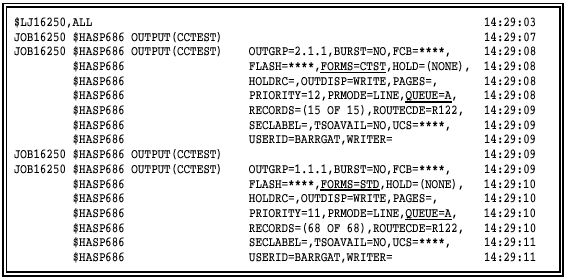
As the resulting messages show, the CCTEST job has two outputs: one with FORMS=CTST and QUEUE=A and one with FORMS=STD and QUEUE=A. You can also tell from this listing if the job has been put on hold.
The $E command restarts the job currently printing or punching. The operator can restart job output when print or punch output becomes damaged.
The $E command’s single operand is the device to restart.
Enter the $E command as follows:
$E dev
where dev is the device. This command terminates current printing or punching and re-queues the print or punch output.
$E PR1
stops the current job printing on printer 1 and re-queues the entire print output.
$E PU1
stops the current job on punch 1 and re-queues the entire punch output.
The $F command advances the job currently printing or punching. Operators can advance the job a specified number of pages or cards or to the end of the current dataset. For example, they can forward space over a long program listing to print only the program’s output dataset.
The $F command has two operands. The first operand identifies the device. The second operand gives the number of pages or cards to forward space or tells the device to forward space to the end of the current dataset.
When the operator forward spaces printed output, the $F command counts page ejects (that is, skips to channel 1), not physical pages. If no pages eject in the dataset being printed, $F forward spaces to the end of the dataset.
Enter the $F command as follows:
$F dev,y
where dev is the output device and y is either a number indicating the number of pages or cards to skip or the letter D to forward space to the end of the dataset. If the device encounters the end of a dataset during a forward space, printing or punching resumes at the beginning of the next dataset. If the operator does not specify a y operand, a 1 is assumed.
$F PR1
forward spaces the output one page on printer 1.
$F PR1,5
forward spaces the output five pages on printer 1.
$F PR2,D
forward spaces the output to the end of the dataset on printer 2.
$F PU1,6
forward spaces the output six cards on punch 1.
The $H command puts a job under the operator’s jurisdiction on hold. If a job is queued and on hold, the job remains queued and the system takes no action on the job. If the job is active, the job finishes its current activity and then re-queues. If a job is awaiting print, punch, or execution, it remains in that state until it is released. If a job is being read, it finishes being read and then enters the execution queue on hold. A job currently executing finishes execution and enters the print queue on hold.
The operator can specify a job name or number with the $H command.
$H ’jobname’
where jobname is the name of the job to place on hold.
$H Jnnnn
where nnnn can be a single job number to place that job on hold or a range of job numbers to place a series of jobs on hold.
$H ’MYJOB’
places the job named MYJOB on hold.
$H J357
places job 357 on hold.
$H J240-500
places all jobs ranging from 240 to 500 on hold.
$H J250,J630
places only jobs 250 and 630 on hold.
The $I command interrupts the job currently printing or punching and queues the remaining portion for later printing or punching. The job resumes output according to job priority. The output automatically backspaces one page or card to prevent data loss.
The $I command allows the operator to interrupt a large job and print smaller jobs of higher priority. When the small jobs complete, the operator can resume printing the large job.
Enter the $I command as follows:
$I dev
where dev is the device to interrupt.
$I PR1
interrupts the job currently printing on printer 1 and re-queues the rest of the job for later printing.
To print a short job with a priority lower than or equal to the job currently printing, follow these steps:
Hold the job currently printing.
Interrupt the printer.
Start the short job and then release the job on hold.
The $L command displays output attributes for a job, including form name, FCB name, and class. Operators can use this command to print applications requiring special forms.
Enter the $L command as follows:
$L Jnnnn,ALL
where Jnnnn is the job name. Operators can only specify one job name with this command. The ALL operand displays all attributes.
$D J1-32767
displays a list of queued jobs so the operator can obtain the job number (see $D).
$L J1845,ALL
displays the attributes for job 1845.
The $N command requests another copy of the output currently printing or punching. It does not terminate the activity in progress. If another output device is available, the copy begins printing or punching concurrently. If only one device is available, the copy prints or punches after the current activity completes.
Only the SYSOUT datasets that match the current output setup (class, forms, and so forth) will be duplicated. Operators can use this command to make copies of special forms output (for example, mailing labels) without duplicating all the job output or rerunning the job.
Enter the $N command as follows:
$N dev
where dev is the device.
$N PR1
places a copy of the output currently printing on printer 1 in the print queue to create duplicate output.
$N PU2
places a copy of the output currently being punched on punch 2 into the punch queue to create a duplicate deck.
The $O command releases the output of a job under the operator’s jurisdiction from hold.
Operators can specify a job name or number with the $O command.
$O ’jobname’
where jobname is the name of the job output to release from hold.
$O Jnnnn
where nnnn can be a single job number to release that job’s output or a range of job numbers to release a series of jobs’ output from hold.
$O ’MYJOB’
releases the output of the job named MYJOB from hold.
$O J357
releases the output of job 357 from hold.
The $P command stops device or job activity after the device or job completes the current activity.
If the operator specifies a job, the software flags it for purging. If the job is inactive, the software purges it. If the job is active, it completes its current activity and then the software purges it.
If the operator specifies a device, the software drains the device if it is inactive. If the device is active, the software sets it to drain. Then the device completes its current activity and drains. A device in the drained state will not start until the operator starts it.
Operators must use the $P command to cancel a job on the output queue because $C will not work.
Operators can specify a job number to purge or device to drain with the $P command.
$P Jnnnn
where nnnn is the number of the job to purge.
$P dev
where dev is the device (for example, PR1, RD1, or PU1) to drain.
$P J333
purges job 333.
$P PR2
drains printer 2.
$P RD1
drains reader 1.
The $R command routes a job’s output the same way a /*ROUTE statement in JCL does. Operators can route the print or punch output of a job under their jurisdiction to another remote or to the host computer.
The operator can route jobs of a certain type or all jobs with the $R command.
$R type,J=Jnnnn,D=Ryy
where type is the type of output to route, nnnn is the number of the job to route, and yy is the destination of the routed output.
For the operand type, substitute one of these values:
PRT – to route print output.
PUN – to route punch output.
ALL – to route both print and punch output.
For the operand Ryy, substitute one of these values:
LOCAL – to route the output to the host computer.
Rnnnn – to route the output to another remote specified by nnnn.
$R ALL,R=Rx,D=Ry
allows jobs routed to remote Rx to print at either Rx or Ry, whichever is available first. If the operator at remote Ry types this command:
$R PRT,R=Ry,D=Rx
the two remotes share a common print queue. The operator can negate this command by typing the following command:
$R type,R=Rx,D=Rx
This command only affects jobs currently in the queue.
$R PUN,J=J234,D=LOCAL
routes the punch output of job 234 to the host computer.
$R ALL,J=J345,D=R3
routes all job 345’s output to remote 3.
$R PRT,J=J345,D=LOCAL
routes job 345’s print output to the host computer.
$R ALL,R=R2,D=R4
allows jobs routed to remote 2 to print at remote 2 or remote 4.
$R All,R=R2,D=R2
cancels the alternate option.
$R PRT,R=R1,D=R4
routes all jobs originally routed to remote 1 to remote 4, including jobs awaiting execution.
The $S command starts the specified device. This command negates a $P command for devices. If a job is awaiting processing, it becomes active.
Enter the $S command as follows:
$S dev
where dev identifies the device. Substitute one of these values:
RDn – to start reader n.
PRn – to start printer n.
PUn – to start punch n.
$S RD1
starts reader 1.
$S PR1
starts printer 1.
The $T command sets the device’s attributes. The $T command has several operands and uses.
Enter the $T command one of these ways:
$T dev,K=1
causes the job currently printing on dev to single space after each print line to the end of the dataset and ignore carriage control information supplied by the program. Operators can use this command to prevent a job from skipping lines between data lines because of a programming error. It single spaces to the end of the dataset currently printing and can be negated by the $T dev,K=R command.
$T dev,F=ffffffff
sets the printer to the special form specified by ffffffff, an eight-character special form name. The printer then only prints jobs with that special form name. STD indicates the printer should print only standard or regular forms (no special form was specified in the job).
The printer must be inactive for this command to work. Drain the printer first with the $P command and wait until the printer drains before issuing the $T command. After each change of forms from the $T command, the system displays a LOAD FORMS message on the console when the next job starts on the printer. Reply with the $S command.
$T dev,S=ddd
tells the system whether to print or punch separator (banner and trailer) pages or lines at the beginning and end of each job. The operand ddd is either YES or NO. Operators can use this option to write output to a PC disk.
$T dev,Q (class)
where class lists from one to eight SYSOUT classes to be processed by this device. The default class is A for printers and B for punches.
$T dev,WS=(criteria)
specifies the work selection criteria to determine which jobs will be allowed to print on a device and in what order. You can put one slash before or after a selection criterion. A minus sign before the criterion removes that criterion from the list. These criteria are commonly used:
W – Before the slash, the writer name for the output group must match the device’s writer name. After the slash, matching is preferred but not necessary.
Q (class) – Unless you specify output classes, JES will search all output classes for work; therefore, always use the Q criterion. Before the slash, JES searches output classes in the order specified. After the slash, JES does not prioritize classes.
R (destination/route) – Before the slash, the output group’s destination must match the device’s route code (R=). If you specify multiple route codes, JES considers them to be in priority order and prefers a match with the first route code. After the slash, the output group’s destination must match the device’s route code, but if you specify multiple route codes, JES does not prioritize them.
PRM (process mode) – Before the slash, the output group’s process mode must match the device’s process mode (PRMODE=). If you specify multiple process modes, JES considers them to be in priority order. After the slash, the output group’s process mode must match the device’s process mode, but if you specify more than one mode, JES does not prioritize them.
LIM (limit) – Before the slash, the amount of output generated by an output group must be within the limits set for the device. JES checks page limits if the dataset is in page mode and record limits if the dataset is in line mode. After the slash, the limit is preferred but not necessary.
F (forms) – Before the slash, the forms specification of the output group and output device must match. After the slash, matching is preferred but not necessary. If the two do not match, a setup message ($HASP190) will be sent.
FCB – Before the slash, the output group’s FCB must match the output device’s FCB. After the slash, a setup message ($HASP190) will be sent if there are differences in both the FCB and FORMS specifications.
UCS/ – The output group’s universal character set must match the device’s universal character set (UCS=).
$T PR2,K=1
single spaces printer 1 to the end of the dataset.
$T PR2,F=2031
sets printer 2 to form 2031.
$T PR1,F=STD
sets printer 1 to the standard form.
$T PR2,Q=ACDJS
sets printer 2 to classes A, C, D, J, and S.
$T PR2,F=STD,Q=AC
sets printer 2 to the standard form and print classes A and C.
$T PR1,S=N
deletes header and trailer pages from each job on printer 1.
$T PR2,S=Y
causes header and trailer pages to print for each job on printer 2.
$T PR1,X=N
suppresses JES2 translation of lowercase characters and control characters.
$T PR2,S=Y
causes header and trailer pages to print for each job on printer 2.
$T PR1,WS=(-F)
removes forms from printer 1’s work selection, which means all forms can print.
$T PR1,WS=(F)
adds forms to printer 1’s work selection, and the form on the output group and output device must match (before the slash).
$T PR1,WS=(/F)
adds forms to printer 1’s work selection (after the slash).
The $Z command immediately stops a printer or punch. After the device stops, the operator can restart it one of these ways:
The $E command starts reprinting or repunching the job from the beginning.
The $S command causes the job to resume where the operator stops it.
The operator can use $Z to check items like form alignment and paper feed without affecting the printed output.
Enter the $Z command as follows:
$Z dev
where dev is the device to stop.
$Z PR2
stops printer 2 immediately.
JES3 operator commands allow remote terminal operators to communicate with the JES3 system. This section lists the most-used JES3 remote commands. See the IBM JES3 Commands manual (SC23-0045) for more information about JES3 commands.
JES3 Commands
|
Command |
Controls or Displays |
|
*F modify |
job, system parameter, resource |
|
*I inquiry |
job, device, queue, message |
|
*R restart |
job, device, line |
|
*S start |
job, device, ABEND, or DSP |
|
*X call |
DSP |
Each command is described in a separate subsection.
JES3 Command Format – Enter JES3 commands from a console as follows:
*command operand1,operand2
where:
*
is the JES3 command identifier. Check with your host programmer about when to use the JES3 command identifier.
command
is a single-word or single-character verb that identifies the action to take. Do not insert blanks between the * and the command. You can enter the command in uppercase or lowercase letters.
operand
modifies the command. Use a comma or single blank space to separate operands. Use apostrophes when they appear with an operand.
The F command dynamically alters the status of jobs, system parameters, or JES3 resources.
Enter the F command as follows:
*F x,x
*MODIFY x,x
*F J=nnnn,R
releases a job on operator hold.
*F J=nnnn,C
cancels a job unless the job is on hold.
*F J=nnnn,H
holds a job in the output queue.
*F U J=nnnn,NH=Y
changes a job’s hold status to on hold (NH=Y).
*F U J=nnnn,NH=N
changes a job’s hold status to released from hold (NH=N).
The I command displays status information about jobs, devices, queues, or messages.
Enter the I command as follows:
*I x x
*INQUIRY x x
*I Q
displays the first 10 jobs (N=10 is the default) waiting for action in the queue.
*I Q N=All
displays a list of all jobs waiting in the queue.
*I U J=nnnn F=nnnn N=ALL
displays the names of all jobs (N=ALL) in the output service queue. Specify the job name or job number in the J=nnnn parameter and the form number in the F=nnnn parameter.
*I U J=nnnn REQ=ALL
displays the processing requirements (REQ=ALL) for the first 10 jobs in the output service queue. Specify the job name or job number in the J=nnnn parameter.
*I U J=nnnn REQ=ALL DD=SYSUDUMP N=ALL
displays the processing requirements (REQ=ALL) and a summary of the output for the SYSUDUMP ddname for all jobs (N=ALL) in the output service queue. Specify the job name or job number in the J=nnnn parameter.
*I U J=nnnn REQ=ALL DD=ddn N=ALL
displays the processing requirements (REQ=ALL) and a summary of the output for the specified ddname (DD=ddn) for all jobs (N=ALL) in the output service queue. Specify the job name or job number in the J=nnnn parameter.
The R command restarts jobs, devices, or lines.
Enter the R command as follows:
*R x x
*RESTART x x
*R PR1 J
restarts the current job on printer 1.
*R PR2 H=Y B=Y
adds headers and breakers.
*R PR2 H=N B=N
removes headers and breakers.
*R PR2 J
restarts the current job on printer 2.
The S command starts a DSP, device, ABEND, or job.
Enter the S command as follows:
*S x x
*START x x
*S PR1 WC=2
starts output class 2 on printer 1.
*S PR2 WC=A
starts output class A on printer 2.
*S PR2 R=-nnnP
starts printer 2 and backspaces the printer nnn pages (P).
*S PR2 R=nnnP
starts printer 2 and forward spaces the printer nnn pages (P).
The X command invokes a DSP for execution.
Enter the X command as follows:
*X x x
*CALL x x
*X WTR OUT=PR1 WC=class
calls the hot writer to send the output in the specified class (WC=class) to printer 1 (OUT=PR1).
*X WTR OUT=PR2 A NAV=C WC=A F=(STD,H) H=N B=N
calls the hot writer to send class A output (WC=A) on only the designated standard form [F=(STD,H)] to printer 2 (OUT=PR2). The writer will process output automatically as long as work is selected (A). If the device is not available, the writer will be terminated (NAV=C). No header pages (H=N) or trailer pages (B=N) will be included.
Operators can enter the VSE/POWER commands listed in this section from the Barr console. Commands operators enter from the host console are slightly different. In VSE/POWER commands, LST (or LST1, LST2, and so forth) is a printer device and PUN is a punch device.
VSE/POWER Commands
|
Command |
Controls or Displays |
|
A alter |
device |
|
D display |
device |
|
I inquire |
device, line, or LU |
|
P stop task |
task |
|
R release |
device |
|
S start device |
device or task |
Each command is described in a separate subsection.
VSE/POWER Command Format – Enter VSE/POWER commands from a console as follows:
command operand1,operand2
where:
command
is a single-character that identifies the action to take.
operand
modifies the command. Use a comma to separate operands.
The A command changes device characteristics.
A device,options
where device is LST (list queue), PUN (punch), RDR (reader), or XMT (transmission queue) and options are CLASS, DISPOSITION, or PRIORITY.
sets LST device to class A.
The D command displays device characteristics.
D device
where device is LST (list queue), PUN (punch), RDR (reader), or XMT (transmission queue).
displays all jobs on the LST device.
Displays the status of a line, device, or LU.
I options
where options can be ALL, DEV=name, luname, or lineaddr (for bisynchronous lines).
I ALL
displays the status of all devices, LUs, and lines.
displays the status of the LST device.
The P command stops a running task.
P task
where the task runs on LSTn (list queue) or PUN (punch).
P LST1,EOJ
stops the task in queue 1 at the end of the job.
Moves devices from the hold state to the ready state.
R device,options
where the device is LSTn, PUN, or RDR.
R LST1
releases printer 1 from the hold state.
The S command starts a device or task.
S device,option
where device is LSTn, PUN, or RDR and option is CLASS, DISP (disposition), PRI (priority), DEST (destination), and so forth.
S LST1,CLASS=A
starts CLASS=A tasks on printer 1.
S PUN,CLASS=A
starts CLASS=A tasks on the punch device.