 BARR/RJE supports
XON/XOFF flow control, which prevents character loss during this test.
BARR/RJE supports
XON/XOFF flow control, which prevents character loss during this test.The BARR/RJE reference files (usually installed in C:\BARR\REF) include a printer test file. The printer test file helps you diagnose the following problems:
Printer incorrectly connected to PC
Incorrectly set printer DIP switches or configuration data in the printer
Incorrectly wired printer cable
Inconsistent serial port baud rate
Printer hardware error
Incorrect settings in the Barr software
The test file includes several test patterns to test various printer features. The printer test printout describes the printer test patterns to help you evaluate test results.
Run the first test from DOS to confirm that the PC and printer communicate properly. You can compare these test results to a second printer test you run from BARR/RJE.
To run the test, determine if the printer is attached to a parallel or serial port. Then follow the directions below that correspond to your printer port.
This example tests the printer on LPT1. Substitute the number of your parallel port.
From the DOS prompt, copy the PRINTER.TST file to the PC parallel port with the DOS copy command. For example:
copy c:\barr\ref\printer.tst lpt1
Review the printer test printout. Compare the printed test patterns with the descriptions of how they should print to determine if the printer functions properly.
Resolve any errors before you proceed to the next step in section D.2.
This example tests the printer on COM1. Substitute the number of your serial port.
Use the DOS mode command to configure the serial port. Then copy the file PRINTER.TST to the serial port via the DOS copy command. For example:
mode
com1:9600,n,8,1
copy c:\barr\ref\printer.tst com1
 BARR/RJE supports
XON/XOFF flow control, which prevents character loss during this test.
BARR/RJE supports
XON/XOFF flow control, which prevents character loss during this test.
Review the printer test printout. Compare the printed test patterns with the descriptions of how they should print to determine if the printer functions properly.
Resolve any errors before you proceed to the next step in section D.2.
Run the test from BARR/RJE to verify that you correctly configured BARR/RJE to drive the printer. Printer test performance from BARR/RJE is dramatically better than directly from DOS. The Barr software drives the printer more efficiently than DOS and uses printer features DOS does not support.
Send Test File – Send the test file to the printer via the Barr Send Files command as follows:
Start the Barr software.
From the BARR/RJE Operation screen, select Advanced and then Assign Devices.
Select the source device SEND1.
Assign SEND1 to the desired LPT1, LPT2, LPT3, COM1, COM2, COM3, or COM4 printer destination. (The following screen shows SEND1 assigned to LPT1.)
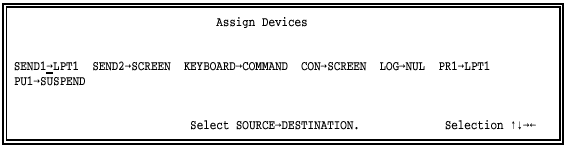
Press ESC twice to return to the Operation screen.
Select the Send Files to LPT1 or Send Files to COM1 command, depending on which destination device you selected.

Type the file name c:\barr\ref\printer.tst.
Review the printer test printout. Compare the printed test patterns with the descriptions of how they should print to determine if you properly configured the software for your printer. Compare these test results with results from the test described in section D.1.
Resolve Print Problems – If the BARR/RJE test indicates problems, check the following printer port settings under Devices and Printers in the Installation Description. Then repeat the test.
Select Choose printer type and verify that you selected the correct printer type.
Select Miscellaneous printer options and set Printer performance optimized to No.
If characters are being dropped, adjust the setting for Printer timing delay under Miscellaneous printer options.
If you set the printer type to Generic and Printer performance optimized to No in the software, the BARR/RJE and DOS test results should match.