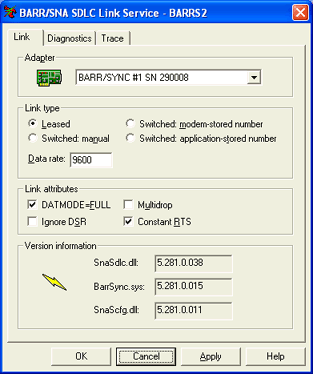
Use this tab to configure the SDLC link service. For BARR/RJE, you can access this tab when you configure SDLC in the RJE Configuration Utility. (From the Communication Link tab, click Add or Modify for an SDLC link.) For BARR/NJE, you can access this tab when you configure SDLC in the NJE Configuration Utility. (On the Barr SNA Configuration dialog box, click Add or Modify for an SDLC link.)
Click an option you want to learn more about.
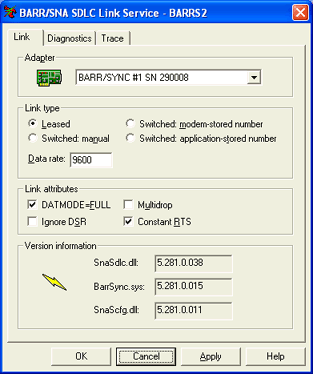
Selects the adapter to use with the SDLC link service. BARR/RJE supports up to four adapters.
Selects the link type based on your communications link, either leased or switched. Use a leased link for data communications. A switched link is a standard telephone line. If you use a switched link, specify how you dial the telephone number. You can choose one of these link types:
Leased
An end-to-end communications line exclusively for your data communications. Also called private line or leased circuit.
Switched: manual
A standard telephone line with manual dialing. SNA Server and HIS will prompt you to dial the telephone number.
Switched: modem-stored number
A standard telephone line with dialing through your modem. Your modem must be configured to dial the number when it raises Data Terminal Ready (DTR).
Switched: application-stored number
A standard telephone line where the SNA gateway stores the telephone number and dials for you.
Data rate
Specifies the data rate for communications. This value can be changed only when the Leased link type is selected. All other link types will use the default setting, 9600 to issue modem commands. Enter a value in this field only when you use the optional Barr synchronous modem eliminator (SME) cable. The BARR/SYNC adapter provides a modem clock signal. The SME cable accepts the clock signal from the modem. When you use an SME cable, the data rate field supplies the data rate for synchronous communications.
The maximum data rate you can achieve depends on several factors, including the speed of mainframe communications equipment.
Windows 2000 and Windows XP users can access this option using Windows Device Manager. The option is located on the BARR/SYNC adapter's Properties tab.
Displays options available for the SDLC link.
Full duplex is simultaneous, two-way transmission. You can send and receive data simultaneously, which results in twice the throughput. You can even improve one-way throughput because you can receive acknowledgments while you send data. This option is selected by default.
Multidrop
If your host connection is provided through a multidrop or line sharing configuration, use this setting to ensure all devices on the line will be able to function. This setting is only relevant if DATMODE=FULL is also selected.
Ignore DSR
Selects whether the BARR/RJE or BARR/NJE software will ignore the modem Data-Set-Ready (DSR) signal. By default this option is not selected, causing communication to begin only if the DSR line is active. If this option is selected, the DSR line will be ignored and communication will begin if DSR is active or inactive. You can use this option to diagnose communications problems. An inactive DSR could indicate a problem with the communications interface, communications cable, or the device generating the DSR signal.
Constant RTS
Option for modems that provide a constant Request To Send (RTS) signal. In most cases, selecting Constant RTS will provide higher throughput. You must use Constant RTS for some full-duplex modems. Do not select Constant RTS if you use a multidrop connection. This option is selected by default.
Displays software version information about the installed drivers.
SnaSdlc.dll
Displays the Barr SDLC link service version number.
BarrSync.sys
Displays the Barr software version.
SnaScfg.dll
Displays the Barr SDLC configuration utility version number.