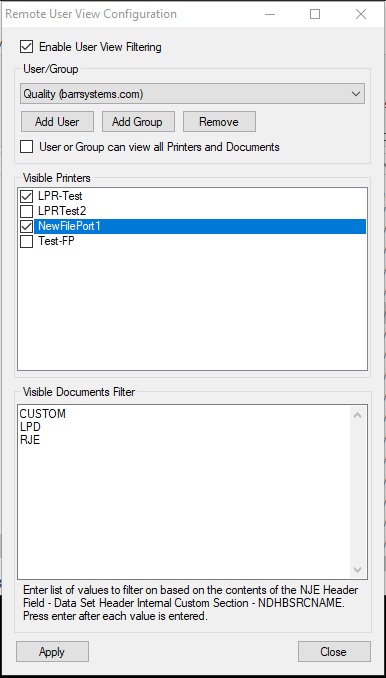
The Remote User View Configuration window allows a user to see only specific printers and documents when using the Remote Spool Window (RSW) to access the Barr Host Communication Server (BHCS).
To access the Remote
User View Configuration utility, you must be a member of the local
Administrators group on the system
where BHCS is installed. Users with these rights can add, remove, enable,
or modify the configuration.
Click the portion of the window you want to learn more about.
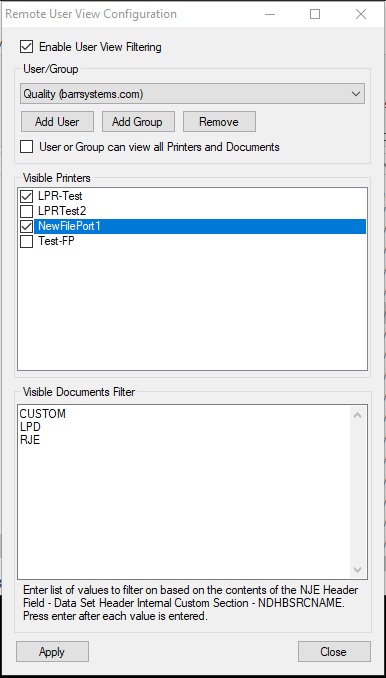
This checkbox turns the User View Filtering feature on or off. It is unchecked by default, meaning that all Remote Spool Window users can see all printers and documents within the BHCS system.
The User/Group section permits printer and document viewing privileges for specific users or groups. These buttons launch standard Windows style dialogs to allow you to find any Active Directory Users or Groups accessible to the computer that the Barr Host Communication Suite is running on.
Add User button – Adds a specific user from the BHCS local machine or an available domain.
Add Group button – Adds a group from the BHCS local machine or an available domain.
Remove - Removes selected user or group from user view filter.
User or Group can view all Printers and Documents checkbox - This checkbox allows for complete viewing of all printers and documents.
After a user or group is selected, all printers within the BHCS system will be listed with accompanying check boxes. Just check which printers that user or group should be able to see.
Clicking any checkbox will make that printer(s) viewable to the selected user or group.
Dependent on user or group selected, the Visible Documents Filter uses one specific document property field to determine which documents are visible, called the Source Name.
Source Name (Field Name: NDHBSRCNAME) - All documents that come into the Barr Spool get assigned a default Source Name that indicates what type of input source the document originated from.
Source Name Location - Find this column under the Data Set Header Internal Custom Section - Field Name = NDHBSRCNAME, described as Source Name.
BHCS Spool Window: From the Menu bar choose View\Format Columns\Options.
Remote Spool Window: From the Ribbon Pane Menu choose View\Chose Columns\All Columns.
Save View
Allows user to save a custom view created using sorting and filtering of printer list and/or document list columns.
Open View
Displays the RSW Settings directory which lists all previously saved views (views saved as .xml files).
New View
Opens a new tab which displays the default view (printer list and document list columns).
Default View
Drop-down allows user to choose the system default view or any previously saved custom view(s). Every view chosen opens as a new tab.
Clear Sort
Allows user to clear any previously sorted column.
Choose Columns
The Select Columns dialog displays the Visible Columns information section. The All
Columns section displays all available columns. A user can choose to add additional columns from this list.

Apply button – Click to save configuration changes.
Close button – Click to exit the window.