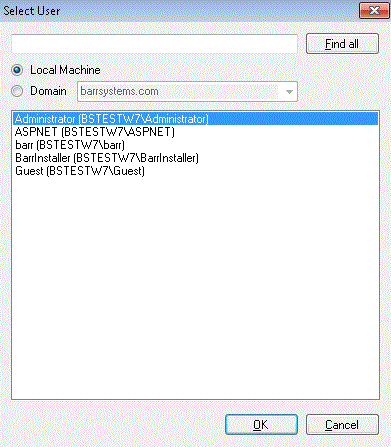
The Remote User View Configuration utility allows you to control which printers and documents users can see when using the Remote Spool Window (RSW) to access the Barr Host Communication Server (BHCS). It can be used to restrict a userís view to just a subset of the printers and documents on the BHCS system. These restrictions will apply only to users running the RSW, therefore BHCS Spool Window users will still see all printers and documents in the system.
To access the Remote User View Configuration utility, you must be a member of the local Administrators group on the system where BHCS software is installed. Users with these rights can add, remove, enable, or modify the configuration.
Complete the following steps to run the Remote User View Configuration utility:
Navigate to the C:\Program Files\Barr Systems\BHCS\ folder on the Barr Host Communications Suite system PC (or the directory where the BHCS program was installed).
To access the UserViewConfig.exe, you must be a member of the local Administrators group on the system where BHCS software is installed.
Right-click the UserViewConfig.exe and choose Run As Administrator.
A User Account Control (UAC) dialog should appear requesting authorization to make changes to this computer, click Yes.
The Remote User View Configuration utility window will open; configuration can begin.
The User View Filtering feature allows for limiting or unlimiting viewing of printers and documents for a specific user or group.
Complete the following steps to toggle the Enable User View Filtering ON or OFF:
To restrict viewing for a user or group: Click the checkbox (i.e. turn ON user view filtering).
When User View Filtering is turned ON, any user not included in the defined users or groups will see no printers or documents in their Remote Spool Window.
Setting to ON (or checked), Remote Spool Window users will only see the printers and documents defined by the Remote User View Configuration utility.
To un-restrict viewing for a user or group: Un-check the checkbox (i.e. turn OFF user view filtering).
The default value for the User View Filtering feature is OFF (or unchecked). Meaning that all Remote Spool Window users can see all printers and documents in the system.
Click the Apply button.
To exit the Remote User View Configuration utility, click the Close button.
The Remote User View Configuration utility utilizes the Windows Active Directory system to identify Users and Groups.
Complete the following steps to Add or Remove Users or Groups:
It is recommended, and considered a good practice, to use groups rather than individual users to define their views. For example, you might have some groups for different sets of operators with limited views and one group for administrators who can see all the printers and documents. If you need to create new groups, those must be created in the Windows Active Directory system before you can add them using the Add User or Add Group buttons.
Click the Add User button. The Select User dialog displays.
This standard Windows style dialog allows you to find any Active Directory Users accessible to the computer that the Barr Host Communications Suite is running on.
Chose either the Local Machine radio button or the Domain radio button then click Find all button.
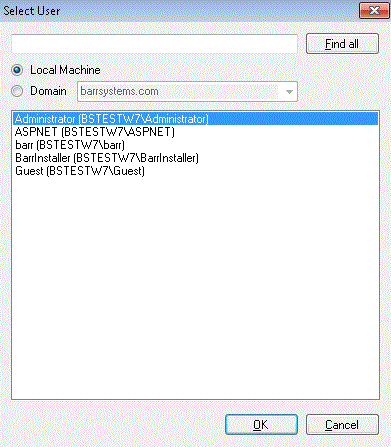
To find a specific user, move your cursor into the text box, type a specific user (e.g. Guest) and click the Find button. Results will appear in the Select User window.
Click on the user you want to add, then click the OK button. This will add the user for User View Configuration.
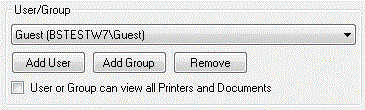
To enable the added user the capability for complete viewing of all printers and documents, click (turn ON) the User or Group can view all Printers and Documents checkbox. Otherwise un-check (turn OFF) the checkbox. By default this feature is disabled (or un-checked).
To add multiple users, repeat Steps 1-3 above.
Click the Apply button.
To exit the Remote User View Configuration utility, click the Close button.
Click the Add Group button. The Select Group dialog displays.
This standard Windows style dialog allows you to find any Active Directory Users accessible to the computer that the Barr Host Communications Suite is running on.
Chose either the Local Machine radio button or the Domain radio button then click Find all button.
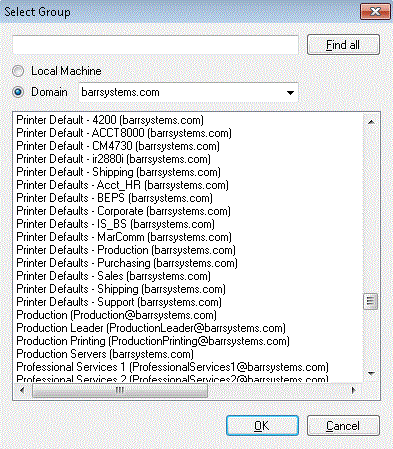
To find a specific group, move your cursor into the text box, type a specific group (e.g. Sales) and click the Find button. Results will appear in the Select Group window.
Click on the group you want to add, then click the OK button. This will add the group for User View Configuration.
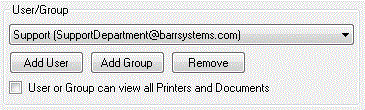
To enable the capability for complete viewing of all printers and documents, for the added group , click (turn ON) the User or Group can view all Printers and Documents checkbox. Otherwise un-check (turn OFF) the checkbox. By default this feature is disabled (or un-checked).
To add multiple groups, repeat Steps 1-3 above.
Click the Apply button.
To exit the Remote User View Configuration utility, click the Close button.
From the User/Group drop-down list, select a user or group for removal.
Click the Remove button. The Remove User View Filter? dialog displays.
The dialog message states 'Are you sure you want to remove the user view filter for [selected drop-down user or group]?'
Chose the Yes button to remove. Select the No button to cancel.
Click the Apply button.
To exit the Remote User View Configuration utility, click the Close button.
After a user or group is selected, the Visible Printers window will list all printers within the Barr Host Communication Suite system.
Complete the following steps to configure visibility of printers:
To enable the capability for complete viewing of all printers and documents, for the selected user or group , click (turn ON) the User or Group can view all Printers and Documents checkbox. Otherwise un-check (turn OFF) the checkbox. By default this feature is disabled (or un-checked).
Select a user or group from the User/Group drop down. The Visible Printers window displays all available BHCS printers with their associated checkboxes.
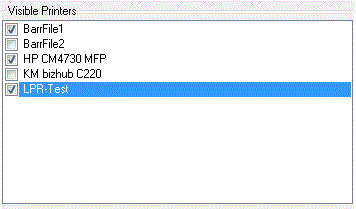
Click the checkbox for each printer to enable viewing of that printer by the user or group. Any printers with unchecked boxes will not be visible.
Click the Apply button.
To exit the Remote User View Configuration utility, click the Close button.
The Visible Documents Filter feature defines which documents are visible to a user or group. Document filtering is a little more complicated since documents are more dynamic. The Remote User View Configuration utility uses one specific document property field to determine which documents are visible, called the Source Name field (NDHBSRCNAME).
The Source Name column location can be found under the Data Set Header Internal Custom Section - Field Name = NDHBSRCNAME, described as Source Name. See the steps below to add this column in BHCS or RSW:
BHCS Spool Window: From the Menu bar choose View\Format Columns\Options.
Remote Spool Window: From the Ribbon Pane Menu choose View\Chose Columns\All Columns.
Save View
Allows user to save a custom view created using sorting and filtering of printer list and/or document list columns.
Open View
Displays the RSW Settings directory which lists all previously saved views (views saved as .xml files).
New View
Opens a new tab which displays the default view (printer list and document list columns).
Default View
Drop-down allows user to choose the system default view or any previously saved custom view(s). Every view chosen opens as a new tab.
Clear Sort
Allows user to clear any previously sorted column.
Choose Columns
The Select Columns dialog displays the Visible Columns information section. The All
Columns section displays all available columns. A user can choose to add additional columns from this list.

Complete the following steps to create visible document filters:
Important Information: All documents that come into the Barr Spool get assigned a default Source Name that indicates what type of input source the document originated from.
Documents coming in through RJE get the Source Name values of PRT1, PRT2, PU1, etc.
Documents coming in through the TCP/IP LPD input get the Source Name value of LPD.
Documents coming in through Print Utility (that scans a folder) get the name of the folder as their Source Name.
Select a user or group from the User/Group drop down.
Enter Source Names into the Visible Documents Filter text box window. You can enter multiple Source Names by pressing the Enter key after each entry (this will move to a new line).
To make documents visible for a specific user or group, you need to determine the Source Name of the input sources for documents that you want them to see.
For example, if you put LPD in the Visible Documents Filter text box window, then the user will be able to see all documents that came into the Barr Spool through the TCP/IP LPD input.
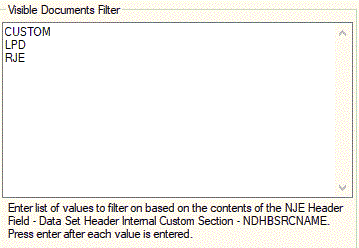
For each user to view all documents, you must enter an asterisk (*) in the documents filter list.
It is also possible to use the Remote User View Configuration utility to allow individual users to view only certain documents (e.g. User1 needs to only see documents that have a job name beginning with CHECK*). This custom document filter can be accomplished by putting the job name as the document filter; although, you wouldn't put CHECK* in the filter and have the users only see those jobs. This would be done by populating the NDHGSRCNAME with a customized name and creating an override table entry to list the jobs associated with that custom name. However, this configuration is unique to each installation and may require the purchase of Professional Services from Barr Systems to assist you with this customization for your installation.
Please contact our Sales Team (Sales@barrsystems.com or 1-800-BARRSYS) if you need help with this customized feature.
Click the Apply button.
To exit the Remote User View Configuration utility, click the Close button.
Any changes made in the Remote User View Configuration utility will not take effect until the next time that the BHCS WCF Service starts. If the BHCS WCF Service is running, you will need to stop it and start it again. You can do that in two ways:
From the Input Status toolbar, click on WCF.
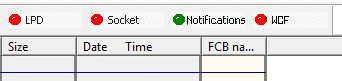
Click the Start button, then click the Close button.
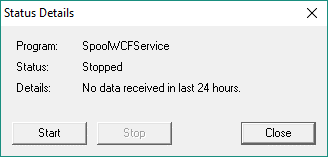
Go to Start | Administrative Tools | Computer Management | Services and Applications | Services
Select the BHCS WCF Service and click the Start button.
Note: You may want to set this service to Automatic so that it starts automatically whenever the system is rebooted. If applicable, complete the following steps.
Right-click the BHCS WCF Service and choose Properties.
From the General tab, go to Startup type, click on the drop-down menu and choose Automatic.
Click Apply button, then click the OK button.