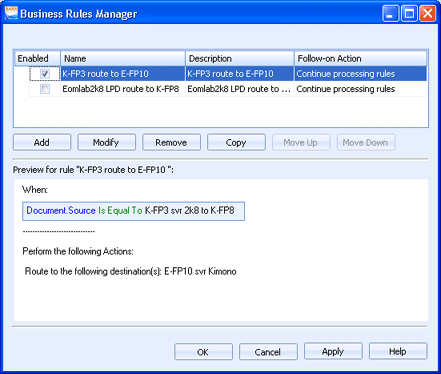
EOM Console
Administrators can use the Business Rules Manager to create business rules. Business rules are configured by selecting an event and then configuring the document process that will be performed when that event occurs. Example business rules include routing to destinations, transforming to other print languages, assigning to document folders, editing document properties, and so on.
Click an option you want to learn more about.
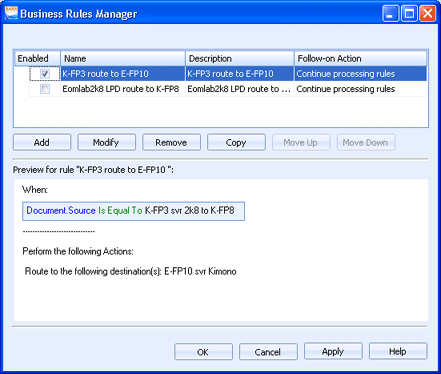
The business rules grid lists all of the defined business rules, in the order they will be processed. Selecting a rule will display the rule for preview below the grid. The business rules grid is editable. Use the following procedures from the rules grid.
Use the check box in the Enabled column to determine if the rule is enabled or disabled.
To change the follow-on action, click in the Follow-on Action cell and select the action you would like to take after this rule has been processed. You can continue processing rules or select not to process any additional rules.
The following buttons display below the grid.
Add button – Creates a new business rule. Displays the Business Rule dialog box.
Modify button – Modifies the selected business rule. Displays the Business Rule dialog box.
Remove button – Deletes the selected business rule.
Copy button – Creates a copy of the selected rule. To rename the rule, double-click the rule, or select the new rule and click Modify. The Business Rule dialog box displays.
Move Up button – Reorders the business rules by moving the selected rule up.
Move Down button – Reorders the business rules by moving the selected rule down.
Displays a preview of the selected business rule.