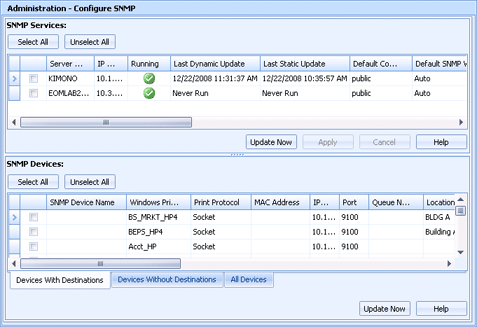
Administration
Use the Administration application Configure SNMP Utility to configure each Bar EOM SNMP Service. You can determine how frequently the Bar EOM SNMP Service will update EOM destinations that are auto-detected SNMP printers.
Click an option you want to learn more about.
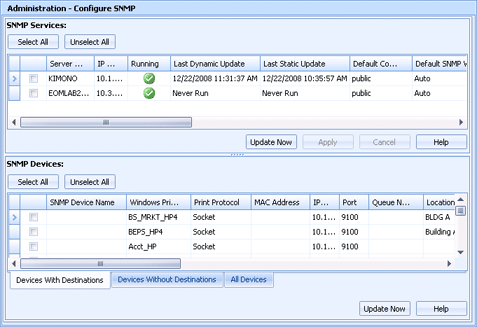
The SNMP Services grid lists all of the servers with the Barr EOM SNMP Service installed and the configuration parameters for each service. From this grid you configure how often the Bar EOM SNMP Service will update EOM destinations that are auto-detected SNMP printers. The SNMP update has two types of values, dynamic and static, each with their own frequency setting.
Default Community Name column - Enter the default community name.
Default SNMP Version column - Select the SNMP version. You can choose Auto, SNMPv1, SNMPv2c, SNMPv3, or Unknown. The default is Auto.
Dynamic values columns - Values that can change while the printer is being used, such as out of paper and low on toner. In most cases, dynamic values should be configured to update more frequently than static values. Dynamic value updates are needed to maintain timely alerts so the printer can stay operational.
Update Dynamic Values - Select the servers you want to update.
Dynamic Update Frequency - Enter how often you want to automatically update destinations. The frequency format is hh:mm:ss (hours:minutes:seconds). By default the dynamic update frequency is set to one minute, 00:01:00.
Dynamic Timeout - Enter the update timeout period in seconds. By default, the timeout is set to 0, meaning there is no timeout period.
Static values columns - Values that do not change or change very infrequently, such as the printers name and IP address.
Update Static Values - Select the servers you want to update.
Static Update Frequency - Enter how often you want to automatically update destinations. The frequency format is dd:hh:mm:ss (days.hours:minutes:seconds).
Static Timeout - Enter the update timeout period in seconds. By default, the timeout is set to 0, meaning there is no timeout period.
Update Now button - Click to perform the selected updates for each selected server. The Last Update Time column will update to show the date and time the update was performed. In the SNMP Devices grid, the EOM destination SNMP printers will also show the updated time.
Apply button - Click to save any frequency and timeout changes.
The SNMP Devices grid lists all of the SNMP devices that have been detected using the Detect Printers Utility. Notice there are three tabs below the grid, Devices With Destinations, Devices Without Destinations, and All Devices.
Devices With Destinations tab - Lists all of the SNMP devices that are Barr EOM destinations.
Devices Without Destinations tab - Lists all of the SNMP devices that have not been added as Barr EOM destinations.
Add Socket Destination button - Adds the selected devices as Barr EOM socket destinations. These printers are moved to the Devices With Destinations tab.
Add LPR Destination button - Adds the selected devices as Barr EOM LPR destinations. These printers are moved to the Devices With Destinations tab.
Delete button - Deletes the selected devices. This will remove the devices from the Configure SNMP Utility and the Detect Printers Utility.
All Devices tab - Lists all of the SNMP devices.
Update Now button - Click to perform an SNMP update immediately for selected SNMP devices. This can be performed from any of the tab pages.