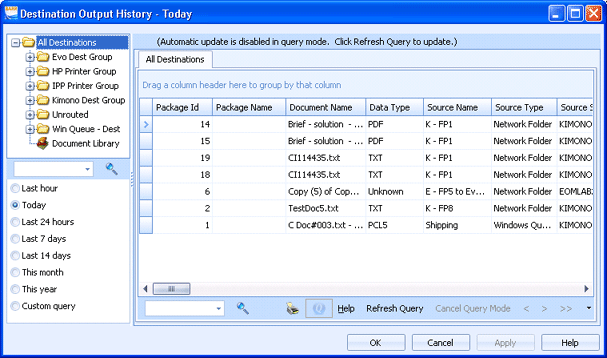
Destinations
Use the Destination Output History window to view the output history of selected destinations or folders. You can choose from one of the predefined output history time frames or create a custom query. You can limit the data saved in output history in the Set General Preferences Utility.
Click an option you want to learn more about.
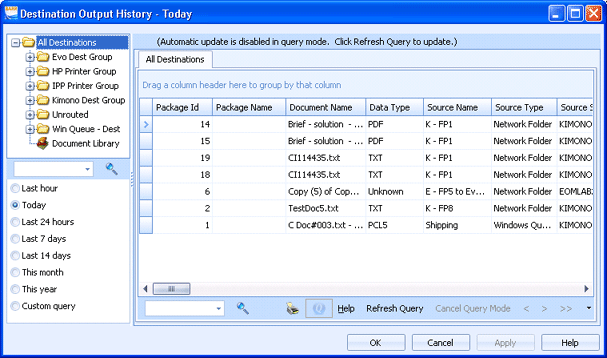
Displays all destinations and destination folders. Selecting a destination or folder will display the output history in the grid according to the selected history time frame.
You can search the tree using the controls in the search panel below the tree. To search, type the text you want to find and press ENTER or click the Search image.
Specifies the output history time frame. You can select to view the output in the last hour, today, last 24 hours, last 7 days, last 14 days, this month, this year, or create a custom query. Selecting custom query displays the query tool.
Displays the output history for the selected destination or folder according to the time frame specified. The grid view can display a maximum of 5000 records. If more than 5000 records exist, navigation images below the grid will enable to allow paging through the records.
The following options are available below the grid:
Search – Searches the grid columns. To search, type the text you want to find in the search box, click the column in the grid you want to search, and then press ENTER or click the Search button. If the text is found, your focus will be moved to the first occurrence. New buttons will appear near the Search box that allow you to stop searching, move to the previous occurrence, and move to the next occurrence.
Print – Prints the output history.
Query – Displays the query tool for creating a custom query.
Help – Displays help.
Refresh Query – Updates the output history data.
Cancel Query Mode – Cancels the current custom query.
Page navigation – Allows for paging through the records. You can select to view the first page, previous page, next page, or last page.