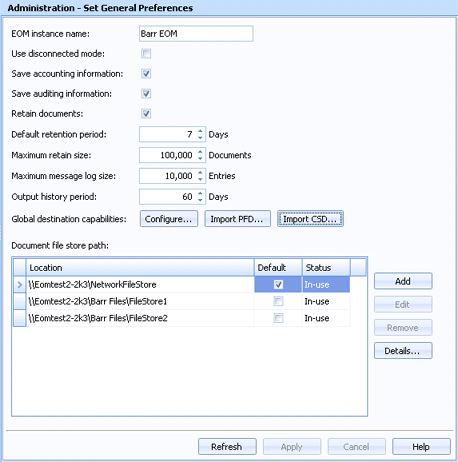
Administration
Use the Set General Preferences utility to configure general administrative options such as setting the document file store path and the document retention period.
Click an option you want to learn more about.
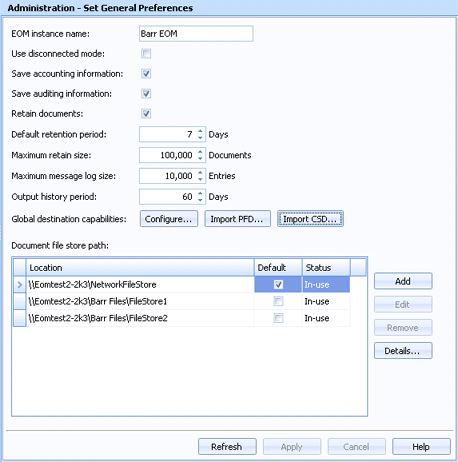
Changes the Barr EOM instance name. The default name is Barr EOM. The instance name will be used with licensing and association with an SQL server.
Determines if Barr EOM will operate in a disconnected mode when the database or the Barr EOM DBM Service is unavailable (i.e. a fatal error occurs, network connectivity is lost, etc). In disconnected mode, sources and destinations continue to process documents. Once documents are received, they are either routed to an assigned destination (if configured on the Output setting tab) or held as unrouted. When the database or service becomes available, full operation will resume automatically.
Saves or discards accounting information. Accounting information is saved by default.
Saves or discards auditing information in the Audit Console. Audit information focuses on security-related actions performed by users. For a complete list of actions that will be saved, click here. Auditing information is saved by default.
Audit action disabled
Audit action enabled
Console security permission added
Console security permission removed
Destination added
Destination changed
Destination deleted
Destination security parent changed
Destination security permission added
Destination security permission removed
Document deleted
Document folder changed
Document security parent changed
Document security permission added
Document security permission removed
Document status changed
Document uploaded
Document viewed
Library document deleted
Library document folder changed
Library document status changed
Library document viewed
Library security parent changed
Library security permission added
Library security permission removed
Logon
Query security parent changed
Query security permission added
Query security permission removed
Report security parent changed
Report security permission added
Report security permission removed
Report viewed
Security role permission added
Security role permission removed
Security role user added
Security role user removed
Source added
Source changed
Source deleted
Source security parent changed
Source security permission added
Source security permission removed
More actions will be added in later versions.
Enables or disables document retention. When you enable the retain feature, documents are saved to the retain folder after they print or are deleted from the EOM Console. If you do not want to save deleted or printed documents, disable the retain feature. Documents are retained by default.
Specifies the number of days documents will be retained. The default period is 7 days.
Specifies the maximum amount of documents that can be retained. The default value is 100,000 documents. If the maximum value is reached, Barr EOM performs a cleanup routine to remove the oldest documents. This will reduce the document count to match the maximum number of documents.
Specifies the maximum entries that will be logged in the Message Console. The default value is 10,000 entries. If the maximum value is reached, Barr EOM performs a cleanup routine to remove the oldest messages. This will reduce the message count to match the maximum number of messages.
Specifies the number of days that will be saved in the Destination Output History window. The default period is 60 days. Limiting the amount of data stored in the output history table is particularly important if you are using SQL Server Express, as there is a 4 GB limitation on the data file.
Specifies which print preferences/document properties are supported throughout Barr EOM.
Configure button – Allows for manually selecting the print preferences/document properties from the Global Destination Capabilities dialog box. From this dialog you can also select the settings that are allowed for a particular property. These settings determine what is available to the user in the dialogs where properties are configured.
Import PFD button – Imports an existing PFD (Printer Family Definition) that contains the settings you want to apply to Barr EOM.
Import CSD button – Imports an existing CSD (Command Set Definition) that contains the settings you want to apply to Barr EOM.
Lists all configured file stores on this Barr EOM database. The Barr EOM database only stores the properties of a document. The actual files are stored in network folders, called file stores. You can define multiple file stores that will be available for selection from individual sources on the More settings tab. The default file store is selected by default.
Location column – Displays the file store path.
Default column – Selects the default file store. The default file store will be used when a file store has not been specified. By default sources are configured to use the default file store on the More settings tab. If you change the default file store in the grid, all sources using the default will also be updated.
Status column – Displays the current status for the file store.
In-use – Indicates this Barr EOM database has submitted documents to the file store.
Empty – Indicates no documents have been placed in the file store from this Barr EOM database. The Windows folder could have folders in it from other Barr EOM database activity.
New – Indicates the file store has not been entered into the Barr EOM database. You will need to click Apply to add the file store to the database.
Add button – Adds a file store. The File Store dialog box is displayed.
Edit button – Modifies the selected file store. The File Store dialog box is displayed.
Remove button – Removes the selected file stores. You can only remove file stores with a New status.
Details button – Displays the usage details of the drive where the file store is located. The File Store Details dialog box is displayed.