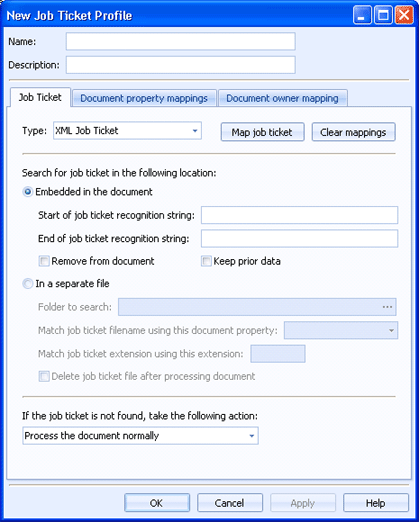
Sources
Use the Job Ticket tab to configure job ticket profiles. Job tickets contain information about the document, and/or how the document should be treated. Tickets are logically separate from the document, and in some cases are inserted in front of the document file. Tickets can be processed in several formats, including Barr Spool Header, Output Statement, and XML.
Only advanced users and professional service engineers should configure these profiles. You can access this dialog box from the Document Properties Profile dialog box during source configuration.
Click an option you want to learn more about.
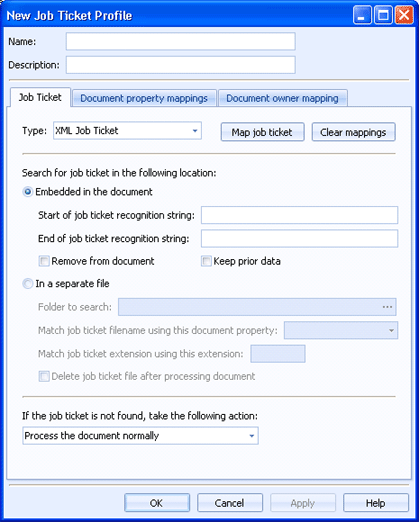
Specifies the name of the job ticket profile.
Specifies a description of the job ticket profile.
Specifies the type of job ticket. You can select one of the following types: XML Job Ticket, Barr Spool Header, or Output Statement.
Map job ticket button - Establishes the job mapping for XML Job Tickets. Click Map job ticket to display the Open dialog where you can select one or more sample tickets to create the ticket mappings.
This option is not available for Barr Spool Header and Output Statement tickets, as they have fixed mappings.
Clear mappings button - Removes any associated job mapping.
Once one or more sample tickets have been mapped, use the following options to specify the location of the ticket. The available options vary depending on the type of job ticket selected.
Searches for the job ticket embedded in a document. You can search based on the start and/or end of the job ticket recognition string.
Remove from document - Removes the job ticket data from the document.
Keep prior data - When using job tickets, all lines up to and including the job ticket are deleted from the file. Select this option to keep all data before the job ticket. The job ticket information will be removed.
Searches for the job ticket in a separate file. You can choose a folder to search and then match the job ticket file name using a specified document property, and/or match the job ticket extension using a specified extension.
Delete job ticket file after processing document - Deletes the job ticket file after processing.
Specifies how to process the document if the job ticket is not found. You can choose to process the document normally, receive the document and place it in error state, or reject the document.