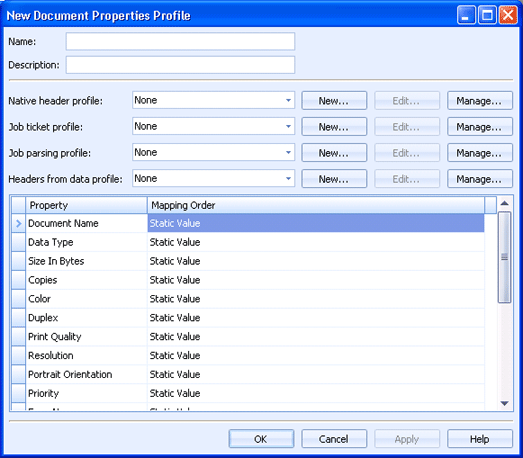
Sources
Document properties profiles is a complex feature that allows the mapping of header data to EOM document properties. Only advanced users and professional service engineers should configure this. You can access this dialog box from the Document properties tab during source configuration.
Click an option you want to learn more about.
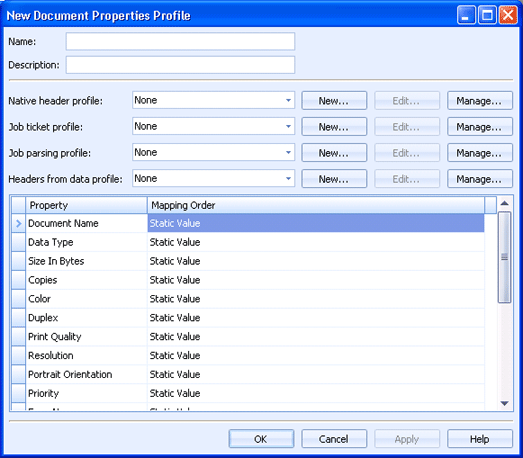
Specifies the document properties profile name.
Specifies a description of the document properties profile.
Specifies the native header profile. This profile configures information received when the document arrives as part of the transmission protocol. This includes email fields, FTP transmission data, LPD control file fields, watch folder information, socket transmission data, WebSphere MQ transmission data, Windows queue print job data, and Barr Enterprise Print Server header fields.
Use the list to select an existing profile.
New Displays the New Native Header Profile dialog box for creating a new native header profile. You can configure the profile using the Native headers tab, Document property mappings tab, and Document owner mapping tab.
Edit Displays the selected profile properties for modification.
Manage Displays the Manage Native Header Profiles dialog box which lists all of the defined profiles. From this dialog box you can create, import, and export profiles, as well as manage all existing profiles.
Specifies the job ticket profile. This profile configures information extracted from several types of job tickets, including Barr Spool Header, Output Statement, or XML.
Use the list to select an existing profile.
New Displays the New Job Ticket Profile dialog box for creating a new job ticket profile. You can configure the profile using the Job ticket tab, Document property mappings tab, and Document owner mapping tab.
Edit Displays the selected profile properties for modification.
Manage Displays the Manage Job Ticket Profiles dialog box which lists all of the defined profiles. From this dialog box you can create, import, and export profiles, as well as manage all existing profiles.
Specifies the job parsing profile. This profile configures information extracted from Postscript, PDF, and PCL documents.
Use the list to select an existing profile.
New Displays the New Job Parsing Profile dialog box for creating a new job parsing profile. You can configure the profile using the Job parsing tab, Document property mappings tab, and Document owner mapping tab.
Edit Displays the selected profile properties for modification.
Manage Displays the Manage Job Parsing Profiles dialog box which lists all of the defined profiles. From this dialog box you can create, import, and export profiles, as well as manage all existing profiles.
Specifies the headers from data profile. This profile controls information extracted from specified locations within the actual document data. Data can be extracted from documents in various formats including ASCII, ASCII with ASA, S/370, and VBM.
Use the list to select an existing profile.
New Displays the New Headers From Data Profile dialog box for creating a new headers from data profile. You can configure the profile using the Headers from data tab, Document property mappings tab, and Document owner mapping tab.
Edit Displays the selected profile properties for modification.
Manage Displays the Manage Headers From Data Profiles dialog box which lists all of the defined profiles. From this dialog box you can create, import, and export profiles, as well as manage all existing profiles.
Determines the order in which the configured profiles are used when a document is received, and what the default static value is if no data is found in the respective header. The mapping order can be different for each document property.
Property column Displays the EOM document property name.
Mapping Order column Controls the sequence the designated profiles are processed to find a value for that document property. Note the static value by default is the value for that document property in the sources Document properties tab.
Click in the cell to display a configuration menu. Configure the order in which headers are processed by selecting the appropriate rows and clicking the Up and Down buttons. To enter a default static value, click in the Mapping/Value cell next to Static Value and either type or select the value. This static value is used if no data is found in the preceding headers.