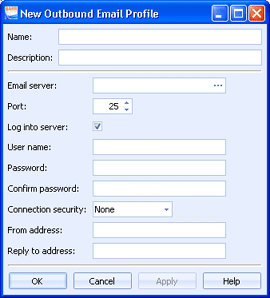
EOM Console
This dialog box is used when you create business rules or alert rules that will send an email message. Use this dialog box to create and configure email profiles.
Click an option you want to learn more about.
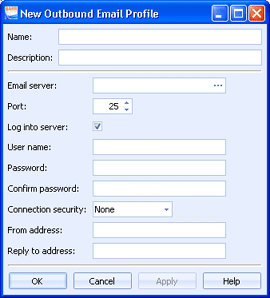
Specifies the name of the email profile.
Specifies a description of the email profile.
Email server - Specifies the mail exchange server. You can type in the box or click the Browse button to display the Mail Server Search dialog box and search for one on a given domain.
Port - Specifies the POP3 port number. Port numbers may be different based on the email application that was used to set up the email account. The default port number is 25.
Log into server check box - Determines if you want to log in to the server. When this option is selected the User name, Password, and Confirm password boxes are available.
User name - Specifies the user name that will be used when logging in to the server.
Password - Specifies the user password that will be used when logging in to the server.
Confirm password - Confirms the password entered in the Password box.
Connection security - Specifies the type of connection security to use. You can choose None, Auto, TLS, or SSL.
From address - Specifies the email address that will be shown as the sender.
Reply to address - Specifies the email address where replies will be routed.