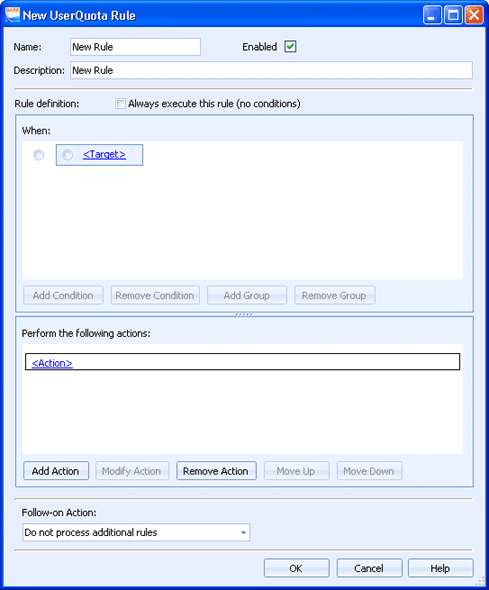
Use this dialog box to create advanced quota management rules for users and groups. You can configure quota management rules to set up restrictions based on the type of document. Examples of user quota rules are precluding color printing and documents that exceed a certain number of pages.
Click an option you want to learn more about.
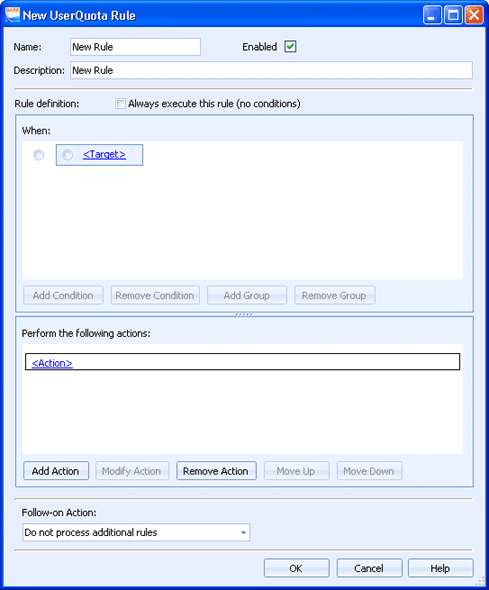
Specifies the name of the quota management rule.
Specifies whether the rule is enabled or disabled. This field is enabled by default.
Accepts a description of the quota management rule. This description is displayed in the User Quota Rules Manager dialog box and in the Manage User Quota Profiles dialog box.
Always execute this rule (no conditions) – Use this option to apply the rule to all documents. Selecting this option disables the When box because no condition statements are needed.
Use the When box to create and manage the rule conditions. Multiple conditions can be created and organized into groups. A blue box is used to indicate a condition group.
To create a condition, click the <Target> link and then click the appropriate condition. Click the Operation link to select the appropriate operation. Click the Value link to select the appropriate value. The condition statement is completed.
You can select the condition statement and use the buttons below the box to add and remove conditions:
To enable the Add Condition and Remove Condition buttons so that you can add and remove condition statements, select a condition radio button (inside the blue box).
To enable the Add Group and Remove Group buttons so that you can add and remove groups, select a group radio button (outside the blue box). The Add Condition button, used to add a condition to the selected group, will also be enabled.
Use the Perform the following actions box to create and manage rule actions:
To create an action, click the <Action> link and then click the appropriate action type. You can create actions that ignore Windows queue restrictions, override the Windows queue pop-up window, disallow printing, perform cost accounting, route to a specified destination, set the document owner, set the document state, and notify about quota management restrictions.
To create additional actions, click Add Action.
To modify an action, click the desired action link or click the area next to the link, and then click Modify Action.
To delete an action, click the area next to the link and click Remove Action.
To reorder the actions, click the area next to the action link and click Move Up or Move Down.
Select the action you want to take after this rule has been processed. You can continue processing rules or choose not to process any additional rules.