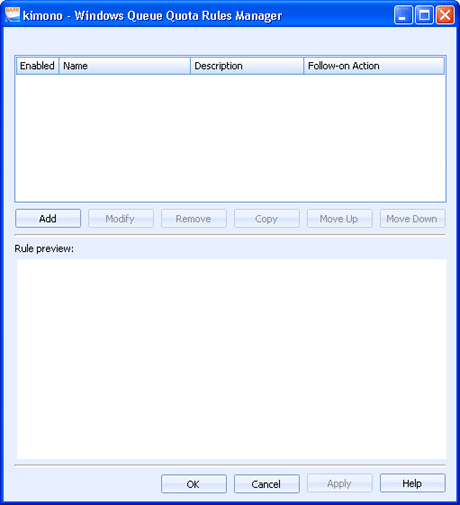
Administration
Administrators can use this dialog box to create advanced quota management rules for Windows queues. Rules are configured by selecting an event and then configuring the document process that will be performed when that event occurs. Example quota management rules include disallowing color printing, requiring documents to be duplex, disabling print from certain applications, and so on.
Click an option you want to learn more about.
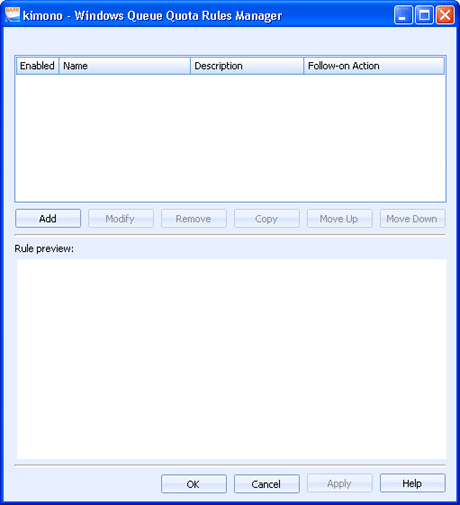
The quota management rules grid lists all of the defined quota management rules, in the order they will be processed. Selecting a rule will display the rule for preview below the grid. The rules grid is editable. Use the following procedures from the rules grid.
Use the check box in the Enabled column to determine if the rule is enabled or disabled.
To rename a rule, click in the Name cell and make the change.
To modify the rule description, click in the Description cell and make the change.
To change the follow-on action, click in the Follow-on Action cell and select the action you would like to take after this rule has been processed. You can continue processing rules or select not to process any additional rules.
The following buttons display below the grid.
Add button – Creates a new quota management rule. Displays the Windows Queue Quota Rule dialog box.
Modify button – Modifies the selected quota management rule. Displays the Windows Queue Quota Rule dialog box.
Remove button – Deletes the selected quota management rule.
Copy button – Creates a copy of the selected rule. Click in the Name cell of the new rule to rename.
Move Up button – Reorders the rules by moving the selected rule up.
Move Down button – Reorders the rules by moving the selected rule down.
Displays a preview of the selected rule.