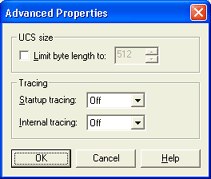
Use this dialog box to set advanced connection properties. You can access this dialog box by clicking Advanced on the Communications tab.
Click an option you want to learn more about.
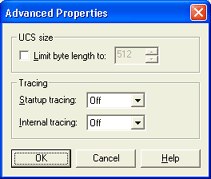
Limit byte length to – Specifies whether the received UCS Acronym for Universal Character Set. Some printers require loading a UCS buffer to match the print train or band installed. Example printers: IBM 3203 and IBM 3211. is limited to a specific size. If you do not select this option, BARR/PRINT CHANNEL can receive any size UCS from the host. If you select this option, BARR/PRINT CHANNEL can receive only up to the set value.
The UCS maps EBCDIC characters to print-chain positions. Because the BARR/PRINT CHANNEL emulation does not contain a physical print chain, the program ignores the information contained in this command. Some host configurations detect an error unless the printer device accepts only a specified-length UCS. If your host requires this behavior, select the Limit byte length to check box and specify the actual size UCS your host sends. The range is 1 to 9999. By default, the length is 512 bytes.
You must be a member of the local Administrators
group to capture a trace.
Tracing may cause performance degradation and should only be used for troubleshooting
purposes.
Startup tracing – Starts tracing the network and channel adapter automatically when a connection is started. The trace file is saved in the \\Program Files\Common Files\Barr\Trace folder. The trace file name will be the name of the service, with an .ipt extension for network traces and a .chi extension for channel traces. Each connection is saved as a Windows service. Services are named as follows, BarrPCSAdapterNumber_ImageNumberChannelAddress (for example, BarrPCS0_00E). If you are using a Bus & Tag adapter, the image number will not appear.
After you capture the trace, you can use the Diagnostics Utility to send the file to Barr Systems Technical Support.
Off – Disables startup tracing. This is selected by default.
Short – Automatically starts a short network and channel trace when the connection is started. This trace provides general information.
Long – Automatically starts a long network and channel trace when the connection is started. This trace provides detailed information.
Internal tracing – Captures internal trace information in a trace file. The trace file is saved in the \\Program Files\Common Files\Barr\Trace folder. The trace file name will be the name of the service, with a .int extension. Each connection is saved as a Windows service. Services are named as follows, BarrPCSAdapterNumber_ImageNumberChannelAddress (for example, BarrPCS0_00E). If you are using a Bus & Tag adapter, the image number will not appear.
After you capture the trace, you can use the Diagnostics Utility to send the file to Barr Systems Technical Support. This option should only be enabled if a Barr Systems support analyst advises you to do so. This option is disabled by default.
Off – Disables tracing. This is selected by default.
Service trace – Captures a trace of the internal state of the system.
Banner trace – Captures a trace to assist in the debugging of banner processing. Banner processing consists of identifying the banner, extracting data, and recognizing the job boundaries.
Both – Captures an internal service and banner trace.