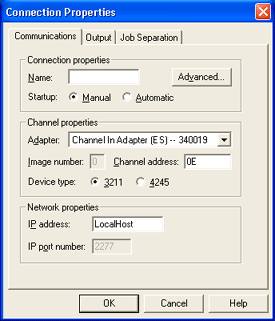
Use this tab to configure connections. You can access this tab by selecting Connection | Add or Modify on the menu bar. You can also right-click the connection and select Add or Modify.
You must be a member of the local Administrators
group to add or modify connections.
You must stop
the connection before it can be modified. You should not, however, stop
a connection when data is being received from the host. This would stop
the data stream The uninterrupted transfer of information
over an interface to achieve high data transfer rates
and cause an error to occur at the host.
Click an option you want to learn more about.
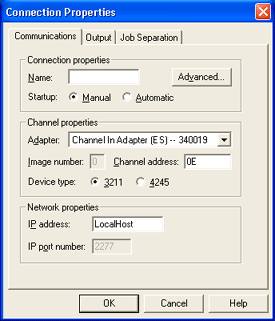
Name – Displays as the connection name in the BARR/PRINT CHANNEL window. This is a required field.
Startup – Determines if the connection will start manually or automatically.
You must be a member of the local Administrators group to start connections. If the operator is not a member of the local Administrators group, select Automatic so the connection will start automatically with Windows startup.
Manual – Requires you to start the connection manually from the BARR/PRINT CHANNEL window. This option is selected by default.
Automatic – Starts the connection automatically with Windows startup.
Advanced button – Opens the Advanced Properties dialog box for setting advanced properties such as setting the UCS size and tracing.
Adapter – Displays the adapter associated with the printer. ESCON adapters are labeled with (ES). Bus & Tag adapters are labeled with (BT). Supports up to four adapters.
Image number – Specifies the value that was configured on the host for an ESCON connection. You can get this number from your printer vendor. The number must be in the valid hexadecimal range (0-F). The default value is 0.
This option is only active if you are using an ESCON connection.
Channel address – Specifies the channel address of the printer you are adding. Each printer must have a unique address, which must match the subchannel address at the host. You can get this hexadecimal number from your host systems programmer. You can enter an address in the range from 00 to FF. The default address is 0E. This is a required field.
Device type – Specifies the IBM line printer model BARR/PRINT CHANNEL is emulating. Typically you will select 3211; however, 4245 may be used, depending on your mainframe configuration.. 3211 is selected by default.
IP address – Specifies where the device is located on the IP network or if you want to print to a file. You can specify LocalHost, a specific IP address, or LocalFile (see the following for a description of each). The default value is LocalHost. This is a required field.
LocalHost – Enter the value LocalHost if you are sending to a Barr Enterprise Print Server located on the same computer.
IP address – Enter the IP address of the remote device. If this is being forwarded to a local application, use the IP address 127.0.0.1. This can also be a string that a DNS server can resolve into an IP address Short for Internet Protocol address. A 32-bit (4-byte) binary number that uniquely identifies a host (computer) connected to the Internet to other Internet hosts, for the purposes of communication through the transfer of packets. An IP address is expressed in "dotted quad" format, consisting of the decimal values of its 4 bytes, separated with periods; for example, 127.0.0.1..
LocalFile – Enter the value LocalFile to print to a local file. The file will be located in the \\Program Files\Barr\Print Channel\Data folder. The file name is created using the service name and a sequence number, for example BarrPCS0_0E_00000001.
IP port number – Specifies the IP port number of the remote device defined at the IP address. The default value is 2277. This is a required field.