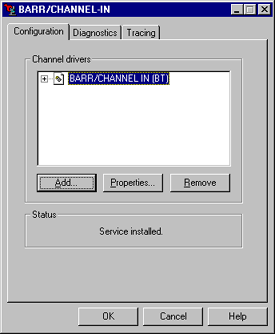
Use this tab to configure and install the device driver. You can access this tab from the BARR/CHANNEL-IN utility.
The BARR/CHANNEL-IN utility's Configuration tab is not available for Windows 2000, Windows XP, or Windows Server 2003 users. Those operating systems provide this functionality through the Properties tab of the adapter Properties dialog box in Device Manager. In Device Manager, click the plus sign (+) next to Barr adapters, right-click the adapter, and click Properties.
Click an option you want to learn more about.
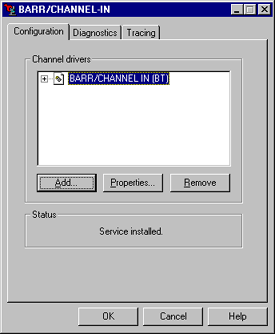
Displays the installed channel drivers and adapters. You can configure up to four Bus & Tag and four ESCON adapters.
If the device driver (.sys) files do not display, you must configure Windows Explorer to view these file types. Open Windows Explorer. From the menu bar, select View | Options. From the View tab, click Show all files, and then click OK.
Displays status messages for the Add and Remove operations. You must run the utility on the computer where you install the adapter.