 From the Installation Description menu, select Commands Sent at
Startup.
From the Installation Description menu, select Commands Sent at
Startup.You can enter startup commands (to drain or start the printer, set a printer form, or perform other initial operations) on the BARR/RJE Commands Sent at Startup screen. When BARR/RJE starts, it sends the stored commands to the host computer. The PC operator no longer has to manually issue the same set of commands each time BARR/RJE starts.
To enter and save commands you want BARR/RJE to automatically send to the host computer at startup, follow these steps.
 From the Installation Description menu, select Commands Sent at
Startup.
From the Installation Description menu, select Commands Sent at
Startup.
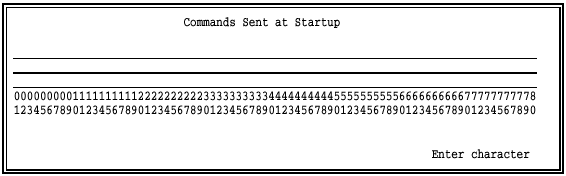
When you enter commands, follow these guidelines:
Use the LEFT ARROW and RIGHT ARROW keys to move along an entry line.
Use the UP ARROW and DOWN ARROW keys to move to another line.
You can enter up to 80 characters on each command entry line. Character positions are numbered from 01 to 80 under the entry lines.
You can enter several commands on each line if you separate them with a vertical bar (|).
When you finish entering commands, press ENTER to store your changes and return to the Installation Description menu.
This section describes how to enter and save JES2 commands. Appendix A lists commonly used JES2, JES3, and VSE/POWER commands.
The commands in the following example display the remote’s status, devices, and forms queue for the jobs waiting to print. When BARR/RJE starts, the PC operator can then view the printers’ status and decide which jobs to print next.
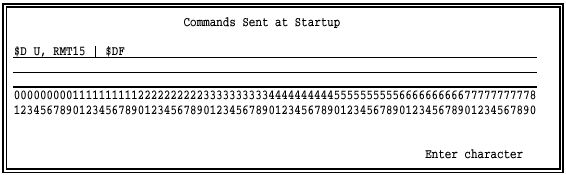
Enter the $D U, RMTnn command to display the status of the remote and its devices, where nn is the number for your remote. In this example, the remote number is 15.
Enter a vertical bar (|) to separate the first command from the second command.
Enter the $DF command to display the remote’s forms queue.
Press ENTER to store changes to this screen.