 From the Installation Description menu, select Exit and Save Changes.
From the Installation Description menu, select Exit and Save Changes.After you enter BARR/RJE configuration settings, you can select Exit and Save Changes from the Installation Description menu. This option writes your configuration changes to the BARR/RJE program file or to a separate configuration file. If you do not use this option, BARR/RJE will not save your installation changes.
 From the Installation Description menu, select Exit and Save Changes.
From the Installation Description menu, select Exit and Save Changes.
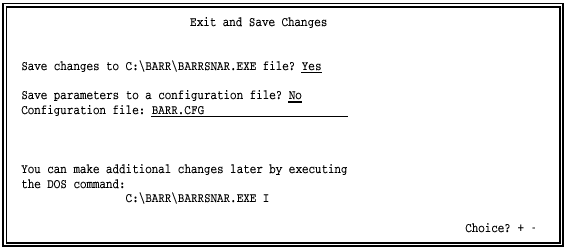
Enable one of the following options and press ENTER to save your software settings. You must save your changes to the program file or to a configuration file or the changes will be discarded.
Save changes to C:\BARR\BARRSNAR.EXE file?
Select whether to save your configuration changes to the BARR/RJE program file. The directory path where the program file is located displays automatically.
Yes – Default. Save your changes to the program (.EXE) file.
No – Do not save your changes to the program file.
Save parameters to a configuration file?
Select whether to save the configuration settings to a separate file.
No – Default. Do not save changes to a separate configuration file.
Yes – Save changes to the configuration file you specify.
When you start the BARR/RJE program, you can specify the name of a configuration file that contains the desired installation settings. The program uses the settings in the configuration file instead of settings you saved to the program file.
You could use a configuration file for the following applications:
You can use a configuration file to move your configuration settings to a new version of the program.
If you need to communicate with more than one host computer, you can save separate configuration files with the unique communication settings you need for each host you contact.
You can use configuration files to change the way the software functions at different times. For example, you might want the software to operate differently during the day than it does at night.
Configuration file:
Specify a name for the configuration file. BARR.CFG is the default name. Using .CFG as the file extension for your configuration files makes the files easy to identify. Leave this field blank if you do not use configuration files.
Section 19.4 provides additional information about configuration files.
Complete the options on the Exit and Save Changes screen and press ENTER. The Exit Options screen displays.
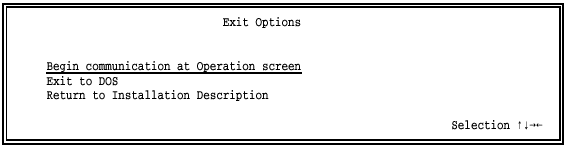
Choose one of the displayed options.
Begin communication at Operation screen
Start the BARR/RJE program. The Operation screen displays while the software connects to the host. Chapter 20, BARR/RJE Startup, discusses program startup.
Exit to DOS
Exit the software and return to the DOS prompt.
Return to Installation Description
Go back to the Installation Description menu to make additional changes.
When you finish saving your configuration changes, copy the configured software to one of these locations:
A disk
A directory on the network
A directory on another PC
If your PC hard drive fails or becomes corrupted, you can quickly put a configured copy of software into production instead of re-installing and re-configuring the software.
To distinguish the configured backup copy from an unconfigured backup copy, you might want to rename the file. For example, from the DOS prompt type the following:
copy c:\barr\barrsnar.exe a:\rjeback.exe
You can use configuration files at program startup. This section tells you how to use the configuration files you created. Chapter 20, Software Startup, discusses program startup.
Specify a Configuration File – To use a configuration file at program startup, specify the startup command at the DOS prompt followed by an @ character and the configuration file name. For example:
barrsnar @daily.cfg
Use the Default Configuration File – If you use the default configuration file name, BARR.CFG, include just the @ in the startup command (you can omit the file name). For example, these two commands produce the same results:
barrsnar @barr.cfg
barrsnar @
Modify a Configuration File – To modify a configuration file you created earlier, specify the installation startup command followed by the @ character and the configuration file name at the DOS prompt. For example:
barrsnar i @daily.cfg
When you select Exit and Save Changes, remember to set Save parameters to a configuration file? to Yes.
Save Configuration File Settings to Program File – You can save settings stored in the configuration file to the program file by loading the configuration settings into the Installation Description and then saving your changes to the program file. Follow these steps:
Specify the installation startup command, including the configuration file name. For example:
barrsnar i @daily.cfg
Select Exit and Save Changes from the Installation Description menu. The default for Save Changes to C:\BARR\BARRSNAR.EXE file? is Yes, so press ENTER. The software writes the configuration settings to the BARRSNAR.EXE program file.