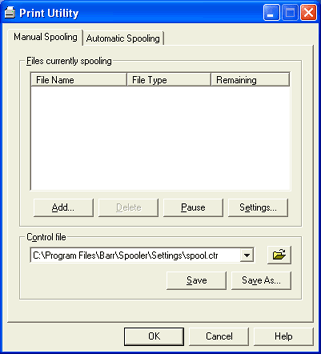
Use this tab to add files to the spool. You can control the Print Utility queue by pausing or removing files that are currently being added. You can also specify the file disposition and document attributes of the files you are adding.
You cannot change the settings of files that are in the process of being copied to the spool.
Click an option you want to learn more about.
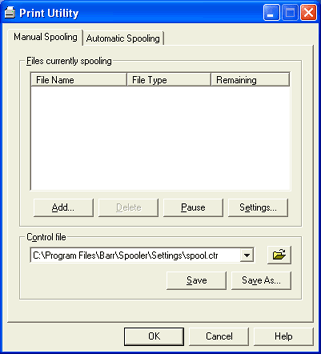
Lists the files that Print Utility is sending to the spool.
File Name
The name of the file being submitted.
File Type
Displays the file type you assigned before submitting the file. (To change the file type: click Pause to stop the files from entering the spool, click Remove to delete the file from the Files currently spooling list, and then resubmit the file with the correct file type.)
Remaining
Number of bytes left to send to the spool.
Add button
Manually adds files to the spool. Displays the Choose Files dialog box. After you select a file, the Input Data Conversion Utility displays.
Delete button
Deletes the selected files before they are copied to the spool. Use this button to delete files after you click Pause.
Pause button
Pauses or continues the addition of files to the spool from the Files currently spooling list. The button toggles between Pause and Continue. Click Pause to pause the addition of files to the spool. Click Continue to continue adding files to the spool or click Remove to delete the files from the Files currently spooling list.
Settings button
Displays the Spooling Properties dialog box. With the Settings button, you can modify the file disposition and document attributes of the files being copied to the spool. To change the settings of files listed in the Files currently spooling list, click Pause and then Settings to make your changes. The changes will take effect immediately.
Specifies the control file’s name. Control files have a .ctr extension. You can save frequently used Print Utility settings to control files and then use different control files to spool different types of files. Only one control file can be active at a time, and the control file is active only while Print Utility is running. The control file settings supply document attributes (header values) and the file disposition.
You can specify a previously created control file, update control file settings, or save current document attribute assignments to a new control file.
Two control files are installed by default, Spool.ctr and RJE.ctr. The RJE.ctr file is created with settings specific to the BARR/RJE module. If you have installed BARR/RJE, the default control file is RJE.ctr. If you have not installed BARR/RJE, the default control file is Spool.ctr. The control files are stored in the \\Program Files\Barr\Spooler\Settings folder.
Folder button
Selects a control file.
Save button
Saves changes to the control file.
Save As button
Saves a new control file.