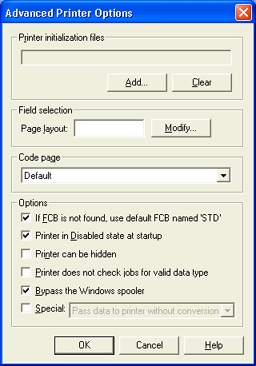Open the Configuration Utility.
From the Spool Printers tab, click Add. The Printer Properties dialog box displays.
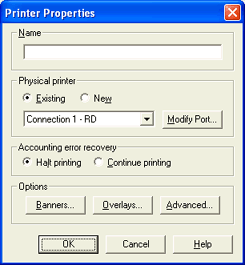
In the Name box, enter a printer name. The printer name cannot contain a backslash '\'. This name displays in the Spool Windowís printer list and is called the spool printer.
Under Physical printer, select New. From the drop-down list, select Print to a channel printer and click OK. A message box will display when the printer has been successfully created.
Before using the printer, you must configure the port. Click Modify Port to display the Port Configuration dialog box.