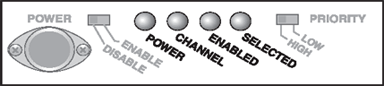
These common questions are typically associated with BARR/CHANNEL Offload. If you can't find the answer to your question here, click the Index or Search tab of the Help to search for a specific word or phrase.
Will my Barr PCI channel adapters work in a computer with 64 bit PCI slots?
How do I configure BARR/CHANNEL Offload with ESCON to offload from multiple LPARs?
Why does Operator Console delete 1000 lines when it reaches 4000 lines?
Open the BARR/CHANNEL Offload window to activate the software before your grace period expires (usually 30 days). You can receive your activation code by clicking Barr Central on the activation dialog, visiting www.barrcentral.com/activate, or contacting Barr Systems Technical Support. Activation codes are valid only for a single version of the BARR/CHANNEL Offload software.
You can configure BARR/CHANNEL Offload connections to start automatically. This allows for automatic recovery and allows users to log on and log off the computer without interrupting the data being received. The connections will start automatically when the computer is started. Complete the following steps to configure connections to start automatically.
Open BARR/CHANNEL Offload.
Right-click the connection you want to start automatically and select Modify.
On the Communications tab, set the Startup type to Automatic.
Click OK.
New computers now ship with 64-bit PCI slots, rather than 32-bit PCI slots. All Barr PCI adapters have 32-bit PCI edge connectors. The newer 64-bit PCI slots are generally compatible with 3.3 volt 32-bit PCI adapters. All Barr PCI adapters, including BARR/SYNC, CHANNEL-IN, CHANNEL-OUT, and CHANNEL INTELLIGENCE adapters Revision 2.0 or higher are 3.3 volt compatible PCI adapters and should work in 64-bit PCI slots. To determine if your Barr adapter is a 3.3 volt PCI adapter, remove and examine the BARR PCI adapter's edge connector. PCI adapters that are 3.3 volt compatible will have two notches in the PCI edge connector. Older 5 volt PCI adapters will have only one notch in the edge connector and will not fit into a newer 64-bit PCI slot.
If you have an older PCI adapter that will not work in a 64 bit PCI slot, please contact our Sales Department for quote to upgrade to a newer PCI adapter. This upgrade replacement is not covered by your Barr Annual Service Agreement (ASA).
LED indicators on the Channel Attach Box (CAB) display the status of the connection to the mainframe. See the following image.
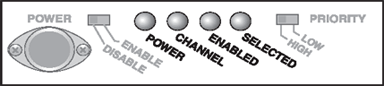
The CAB has the following four lights:
POWER – The CAB has power. The CAB must have power before the computer can enable it.
CHANNEL – The channel has been varied on at the mainframe.
ENABLED – The computer connection to the channel is enabled. This indicator lights when the CAB switch is set to ENABLE, and the device driver has initialized the adapter.
SELECTED – The computer has been selected by the channel and is actively communicating with the mainframe. This indicator often flashes on and off during data communication with the channel.
More than one indicator light can be on at a time. For example, if the computer is actively communicating with the mainframe, then all four LED indicators are on.
The following are sample IOCP and JES definitions and values to create six tape drives, two tape drives to each of the three logical partitions (LPAR).
|
RESOURCE |
PARTITION=((LPARA,1),(PLARB,2),(LPARC,3)) |
|
CNTLUNIT |
CUNUMBR=0311,PATH=(00),UNITADD=((11,001)),CUADD=0,UNIT=3490 |
|
CNTLUNIT |
CUNUMBR=0312,PATH=(00),UNITADD=((12,001)),CUADD=1,UNIT=3490 |
|
CNTLUNIT |
CUNUMBR=0313,PATH=(00),UNITADD=((13,001)),CUADD=2,UNIT=3490 |
|
CNTLUNIT |
CUNUMBR=0314,PATH=(00),UNITADD=((14,001)),CUADD=0,UNIT=3490 |
|
CNTLUNIT |
CUNUMBR=0315,PATH=(00),UNITADD=((15,001)),CUADD=1,UNIT=3490 |
|
CNTLUNIT |
CUNUMBR=0316,PATH=(00),UNITADD=((16,001)),CUADD=2,UNIT=3490 |
|
$T OFFLOAD1,UNIT=011,LABEL=SL,DSN=BARR.OFF1 |
|
$T OFFLOAD2,UNIT=012,LABEL=SL,DSN=BARR.OFF1 |
|
$T OFFLOAD3,UNIT=013,LABEL=SL,DSN=BARR.OFF1 |
Add six connections using the following values.
Address 11, Image 0
Address 12, Image 1
Address 13, Image 2
Address 14, Image 0
Address 15, Image 1
Address 16, Image 2
In Operator Console the logfile.bdb has a limit of 4MB. To stay within this limit, when the number of lines in Operator Console reaches 4000, 1000 lines are deleted. If you want to create a trace for a specific module, select only that specific module to trace and set the priority level. For more information, see the Using the Operator Console topic.
When you open BARR/CHANNEL-IN in batch mode, you can select options by entering commands at the MS-DOS prompt. Complete the following steps to run the utility in batch mode.
Display the MS-DOS prompt.
Change the directory to the folder where you installed the software files.
At the command prompt, type the file name followed by a question mark (CHANICFG /?) and then press ENTER. A list of command options displays.
After you review the command options, return to the command prompt.
Type the command chanicfg followed by the command line options, and press ENTER.