On the menu bar, select View | Format Columns to display the Format Columns dialog box.
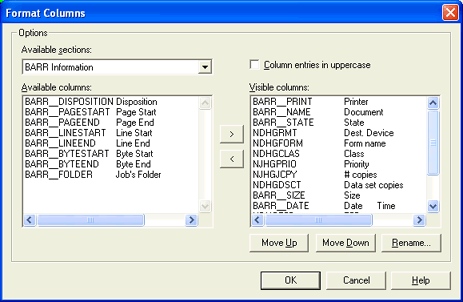
Add the four NJE display columns listed below to the Visible Columns list. (Select the specified section and field, and then click the arrow (>).)
If your job entry subsystem is JES2, the host can be configured so NJE can automatically start and/or reconnect the NJE node-to-node session. Your host programmer or operators can also start the system manually. After the VTAM and JES2 portions of the host definition are complete, the host programmer can use a Barr-supplied job to perform the auto-start portion of the host configuration.
After host programmers complete the VTAM and JES2 portions of the host definition, you can send a Barr-supplied job to the host that they can use to enter the NJE auto-start configuration. The auto-start configuration allows BARR/NJE to automatically reconnect to the host if the NJE section is lost.
The BARR job is a compressed Reduced the amount of space or bandwidth needed to store or transmit a block of data. Data compression is also called data compaction. job that contains five data sets: instructions ($$DOC), source code, object code, and two jobs (BARR$SN1, BARR$SN2). The host programmer must edit and send the two jobs.
You need to add four NJE display columns to the Spool Window and then set their values for the BARR job.
On the menu bar, select View | Format Columns to display the Format Columns dialog box.
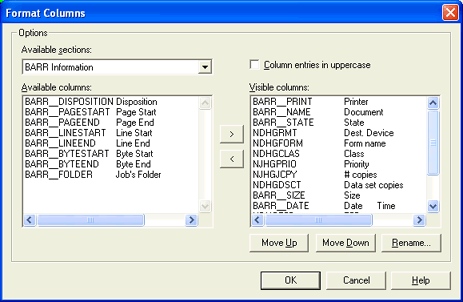
Add the four NJE display columns listed below to the Visible Columns list. (Select the specified section and field, and then click the arrow (>).)
|
Data Set Header General Section: |
Data Set Header Internal Custom Section: |
|
NDHGNODE Dest. Node |
NDHBNODE Routing node |
|
NDHGRMT Dest. Device |
|
|
NDHGXWTR External Writer |
|
When you finish adding the four columns, click OK to return to the Spool Window.
Resize the columns so you can read the heading text.
Select the AUTOSTRT>HOSTINST job in the Spool Window document list. During installation, the AUTOSTRT>HOSTINST file is placed in the \\BHCS\Spool folder by default. This causes the file to automatically appear in the Spool Window. If the file is removed, you must reinstall the Barr software to restore the file.
Set the field values as follows, by typing in the corresponding columns on the Spool Window. Click a column to edit it.
|
Dest. Device |
Enter the host system programmerís user ID. |
|
External Writer |
Enter the host system programmerís user ID. |
|
Routing Node |
Enter the Barr Node name from the Barr NJE Communications Profile. |
|
Dest. Node |
Enter the Host Node name from the Barr NJE Communications Profile. |
If you do not plan to use the added fields (Dest. Node, Dest. UserId, External Writer, and Routing Node) for other jobs, you can remove them from the column display after the host programmer confirms that the job was successfully received at the host. On the Spool Window's menu bar, select View | Format Columns. Select the field to remove in the Visible columns list and click the arrow (<). Click OK to close the Format Columns dialog box.
Complete the following steps when you are ready to send the AUTOSTRT>HOSTINST job to the host.
Be sure you have enabled the Retain feature before you send the BARR job to the host, in case any errors occur and you need to send the job again. If you do not enable the Retain feature, the BARR job will get deleted from the computer after it leaves the Barr spool, and you will have to reinstall to get a new copy of the job.
Set the Class for the host printer to B, to match the job class. (The job and printer criteria must match.)
Set the printer and job states to Ready.
The job will leave the spool. Check with the host programmer to verify that the job arrives at the host.
You need to receive and expand the BARR job at the host with your user ID. This gives you ownership of the job.
Log on to TSO using the same ID that was set in the External Writer and Dest. UserId fields in Spool Window.
Issue the RECEIVE command to receive and expand the compressed job into a five member partitioned data set (PDS).
Edit the jobs to customize them for your host system. You need to edit several statements in the BARR$SN jobs. Instructions are included at the top of the files, indicating what you need to edit. You can preview the text for each job, including instructions, by clicking the More buttons below. Use IBMís ISPF editor or a similar editor to view and edit the files.
Run the editor.
View the $$DOC job. It contains brief instructions.
Edit the JCL in the BARR$SN1 data set. You need to change five or six statements.
Edit the JCL in the BARR$SN2 data set. You need to change one statement.
Exit the editor.
Submit the two jobs in consecutive order. The first job adds the APPC Acronym for Advanced Program-to-Program Communication. A specification developed as part of IBM's SNA model and designed to enable applications programs running on different computers to communicate and exchange data directly. definition, and the second job moves the program code into the APF library.
At the TSO prompt, use this command to submit the job: SUBMIT BARR$SN1.
Review the output listings for the job. Verify that the job ran without errors. All steps must end with a Condition Code of 0. If the job completed correctly submit the next job.
At the TSO prompt, enter this command to submit the second job: SUBMIT BARR$SN2.
Review the output listings for the job. Verify that the jobs ran without errors. All steps must end with a Condition Code of 0. If the job fails, check the APF authorized library specified in BARR$SN2.
Restart the NJE service.
Examine your host's console for the NJE node's connection message.
If the host doesn't show an active connection, use Operator Console for troubleshooting.