Open the RJE Configuration Utility.
Select the Communication Link tab.
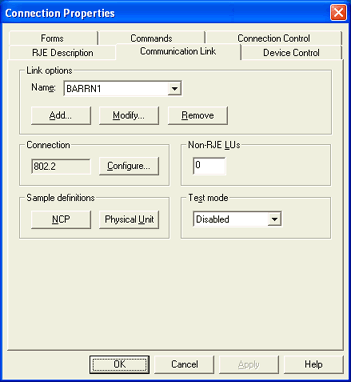
Under Link options, select an HPR/IP link and click Modify.
The BARR/SNA HPR/IP Link Service utility displays.
If you have communication problems, you can capture an HPR/IP trace. Complete the following steps to capture a trace.
You must be a member of the local Administrators group to operate the RJE Configuration Utility. If you are assigned the Configure - RJE user access right on the computer to which you are trying to connect, but are not a member of the Administrators group, the RJE Configuration Utility will operate in read-only mode.
Open the RJE Configuration Utility.
Select the Communication Link tab.
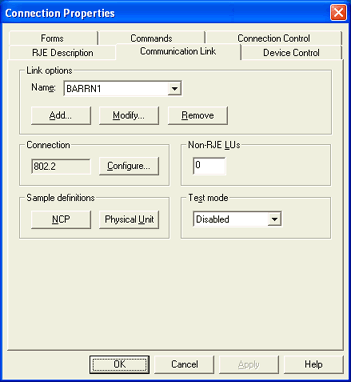
Under Link options, select an HPR/IP link and click Modify.
The BARR/SNA HPR/IP Link Service utility displays.
From the Trace tab, select Trace enabled. To include additional details in the trace file, select LDLC tracing.
In the Trace format drop-down list, select Long or Short.
In the Max trace file size text box, type the maximum trace file size.
To include information about the internal functioning of the software, select Internal event tracing.
Recreate the problem or software event.
Clear the Trace enabled check box to stop the trace. The trace results are saved to a text file. By default, the file will be saved in the Trace folder. When you capture diagnostics with the Diagnostics Utility, this file will be automatically included.
Click OK.