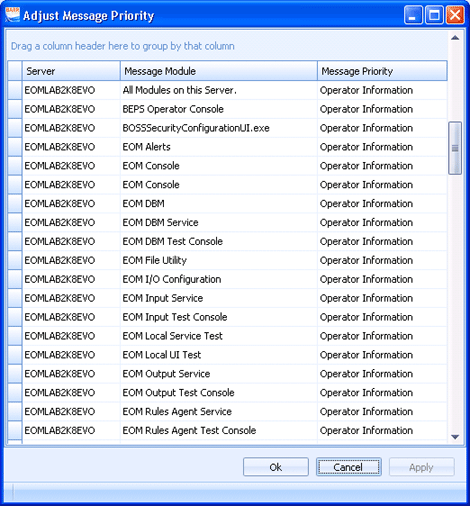
Message Console
Use this dialog box to set server and module-specific priority levels for trace activity. Records will appear in the Message Console for modules that have a priority level less than or equal to the set value. You can access this dialog box by clicking Configure on the Message Console toolbar.
Performance Tuning: Setting the priority higher than Operator Information can cause performance degradation. Because the Message Console continues to process information after you close the utility, you must check the priority settings before you close. If you experience any problems, we recommend changing the priority setting to Operator Information.
Click the area of the window you want to learn more about.
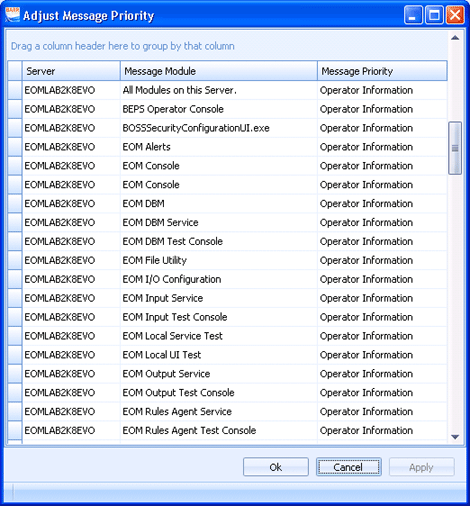
The Server column lists the servers with Barr EOM services installed. The Message Module column lists the individual modules for each server. This allows you to specify a priority for each module on a specific server.
Notice, the Message Module column also contains an All Modules on this Server cell for each server. Selecting a priority level in this cell will cause all messages for the selected server to be set to the same priority level. All of the other rows will remain unchanged in this dialog box, but the Message Console messages will be set at the priority specified in the All Modules on this Server row.
Sets the module's priority level. Module activity that meets or exceeds the selected priority level will appear on the console and will be stored to disk. For example, the default priority level setting is Operator Information. This means messages will display with a priority of Operator Failure, Operator Warning, and Operator Information. The priority level identifies the type of activity that has occurred in a selected program module. Messages that appear in the Message Console window also have color coding. See the following table for a detailed description of the priority levels.
We recommend setting your priority level to Operator Information. Only select a development priority level if advised to do so by a Barr Systems support analyst.
|
Level |
Color |
Description |
|
Operator Failure |
light red |
Errors that halt execution. |
|
Operator Warning |
light yellow |
Warns of a potential problem. |
|
Operator Information |
white |
Informs of normal operation. |
|
Support Trace |
light orange |
Messages for troubleshooting that track normal process flow and protocol execution. |
|
Development Failure |
red |
Informs programmer of infrequent, but important, task. |
|
Development Warning |
yellow |
Informs programmer of infrequent, but less critical, task. |
|
Development Information |
gray |
Informs programmer of regular operation. |
|
Development Trace |
orange |
Informs programmer of detailed operation. |