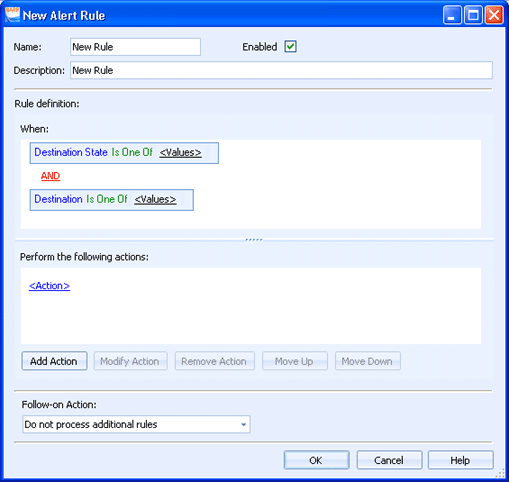
EOM Console
Use this dialog box to create and modify alert rules. You can configure alert options that will occur when certain events happen. This is particularly useful for monitoring printer states. You can access this dialog box from the Alert Rules Manager dialog box.
Click an option you want to learn more about.
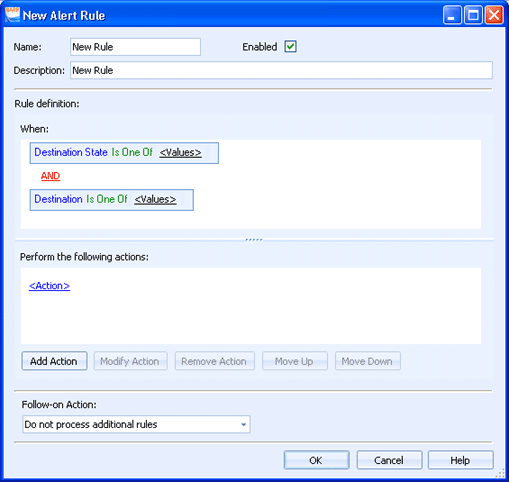
Enter the name of the alert rule.
Use the check box to enable or disable the rule. This option is enabled by default.
Enter a description of the alert rule. This will display in the Alert Rules Manager.
Always execute this rule (no conditions) – This option does not apply and will always be disabled.
The When box is used to create and manage the rule conditions. Rule conditions are based on the destination and the destination state. To create a condition, click the <Values> links to select the appropriate values. You must select a value for both the destination and destination state to complete the condition statement.
The Perform the following actions box is used to create and manage rule actions.
To create an action, click the <Action> link and select Send Email.
To create additional actions, click Add Action.
To modify an action, click the desired action link or click the area next to the link and click Modify Action.
To delete an action, click the area next to the link and click Remove Action.
To reorder the actions, click the area next to the action link and click Move Up or Move Down.
Select the action you would like to take after this rule has been processed. You can continue processing rules or select not to process any additional rules.