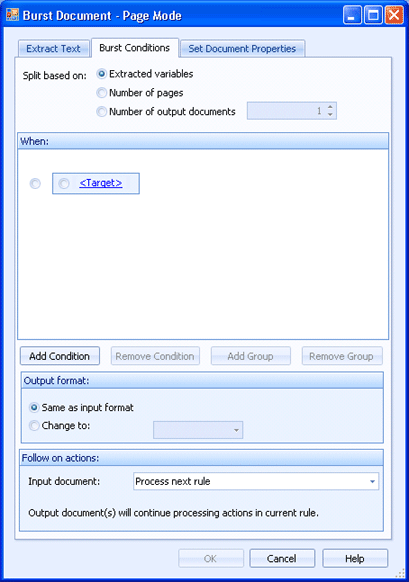
Business Rules
This tab is used with Burst - Line Mode and Burst - Page Mode business rule actions. Line mode splits text documents based on data contained in the document. Page mode uses regions (rectangles) to determine burst conditions. Use this tab to control how the document is split.
Click an option you want to learn more about.
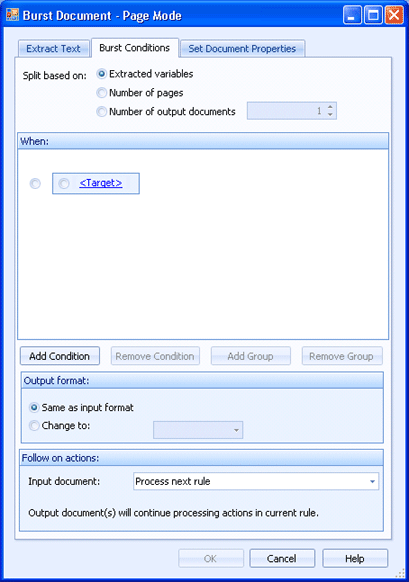
Specifies how to create the new documents. You can choose to create documents by bursting (new documents are based on Extracted variables) or by splitting (new documents are based on Size or the desired Number of output documents).
Extracted variables - Allows for selecting the extraction variables created from the Text Extraction Variable Definition dialog box as conditions in the When box. You can choose the extraction variable and condition that will cause new documents to be created.
Number of pages- Allows for splitting documents based on the number of pages. When you select this option the Split.Pages in new document and Split.Pages in current document variables are available in the When box. See descriptions below.
Number of output documents - Splits a document into a specified number of equally sized output documents. For example, if you submit a document with 99 pages, and you set Number of output documents to 3, you would get 3 output documents of 33 pages each. If the number of pages of the document is not equally divisible, the document will be split as close as possible to even numbers. For example, a document with 24 pages, split into 5 documents will return 4 documents that are 5 pages, and 1 document that is 4 pages.
To enable the When box, you must create extraction variables from the Extract Text tab - line mode or Extract Text tab - page mode.
The When box is used to create and manage burst conditions. Multiple conditions can be created and organized into groups. A blue box is used to indicate a condition group. To create a condition, click the <Target> link and then click the appropriate variable. The variables that display vary depending what the split is based on.
If the split is based on Extracted variables, the extraction variables added from the Text Extraction Variable Definition dialog box will be listed in the menu.
If the split is based on Number of pages, you can choose the following variables to split the document based on the number of pages:
Split.Pages in current document - Specifies the total number of pages in the current document.
Split.Pages in new document - Specifies the number of pages to be contained in each new burst document. The number of pages is determined from the beginning of the document or from the previous burst. If the total number of pages of the current document is not equally divisible by this value, the final burst document will contain fewer pages.
For example, if you create a condition where “Split.Pages in new document is divisible by 20 AND Split.Pages in current document is between to 0 AND 200”, when you submit a 100 page document, the process will split it into 5 20 page documents. Each page is analyzed to determine if it is the 20th page since a burst or the beginning of the document. When the 20th page is reached, a new burst document is created containing those 20 pages (that page combined with the previous 19 pages). The page count process repeats until the end of the document.
Once the target is selected, click the Operation link to select the appropriate operation. Click the Value link to select the appropriate value. This will complete the condition statement.
You can select the condition statement and use the buttons below the box to add and remove conditions.
Select a condition radio button (inside the box) to enable the Add Condition and Remove Condition buttons for adding and removing condition statements.
Select a group radio button (outside the box) to enable the Add Group and Remove Group buttons for adding and removing groups. This will also enable the Add Condition button for adding a condition to the selected group.
Bursting using page mode allows you to transform the document in this rule action. You can choose to leave the output format the same as the input format or change it to a format in the list.
Input document - Specifies the follow on actions for the input document (original document). You can choose to delete, retain, or process the next rule for the original document. The newly created documents (output documents) continue with the next rule action.