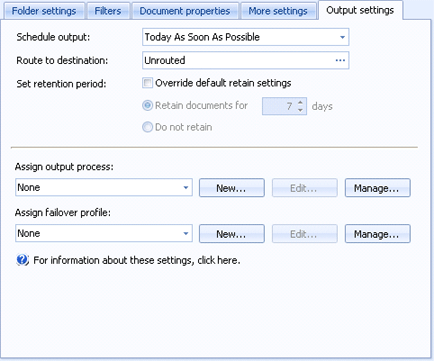
Sources
Use this tab to configure output options that available to all source types. You can access this tab when you create or configure a source.
Click an option you want to learn more about.
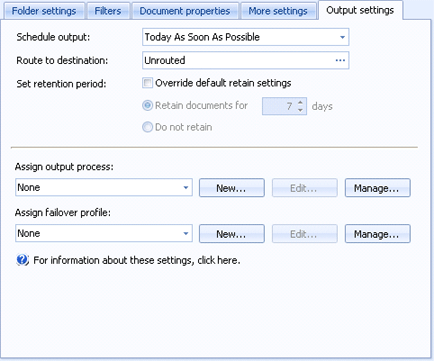
Schedules all documents received by this source to print at your selected date and time. From the list, you can choose to print the documents today, on a specific day, or in the future. You can also choose to print as soon as possible, at a specific time, or in the future.
Specifies a destination where all documents received by this source can be routed. Click the Browse button to select one or more destinations in the tree. Use the SHIFT and CTRL keys to select multiple destinations. Destination groups cannot be selected. This option is set to Unrouted by default.
Allows for overriding the default retain settings for all documents received by this source. To override the default settings select the Override default retain settings check box and configure the retain options as necessary.
Output processes can be created to impact documents as they are being sent to a destination. The processes contain a set of actions which could be used for search and replace, setting finishing options, editing PJL commands, inserting overlays, and so on.
Use the list to select an existing output process.
New Displays the Process Designer for creating an output process. The visual flowchart style designer makes it easy and intuitive to create complex, powerful processes.
Edit Displays the selected output process properties for modification.
Manage Displays the Manage Output Process Profiles dialog box which lists all of the defined output processes. From this dialog box you can create, import, and export processes, as well as manage all existing processes.
Failover profiles specify what should happen to documents when they are sent to inaccessible destinations (they arent able to receive documents).
Use the list to select an existing failover profile.
New Displays the Failover Profile dialog box for creating a new failover profile. You can configure what will happen if an error occurs before connecting, while connecting, or while transmitting. You can select how many times to retry a document, determine what should happen if all of the retries fail, and when to place the document in an error state.
Edit Displays the selected failover profile properties for modification.
Manage Displays the Manage Failover Profiles dialog box which lists all of the defined failover profiles. From this dialog box you can create, import, and export profiles, as well as manage all existing profiles.