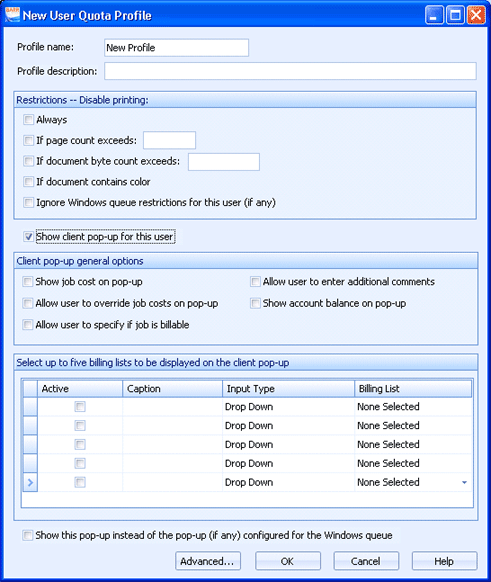
Use this dialog box to configure a user or group profile. User and group quota profiles set restrictions based on the type of document, for example, precluding color printing and documents that exceed a certain number of pages.
Click an option you want to learn more about.
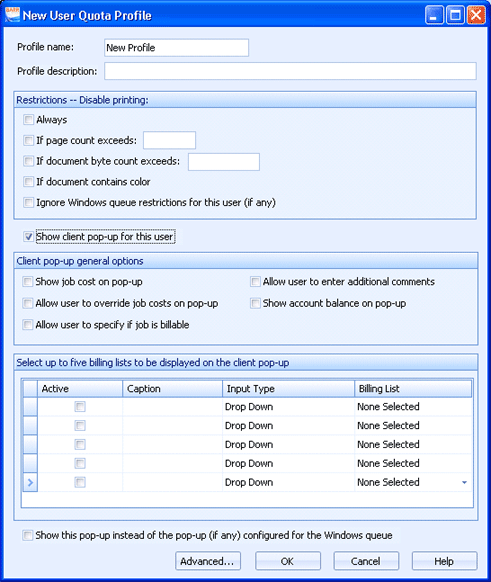
Specifies the name of the user or group profile.
Specifies a description of the user or group profile.
Select any of the following options to determine how printing should be restricted:
Always - Disables printing for all documents.
If page count exceeds - Disables printing when the number of pages exceeds the specified limit.
If document byte count exceeds - Disables printing when the document size is greater than the specified byte limit.
If document contains color - Disables printing if a document contains color.
Ignore Windows queue restrictions for this user (if any) – Disables any restrictions set up for this user or group in a Windows queue profile.
Displays the client pop-up window for this user or group. If you select this check box, the following configuration options are displayed for configuration of the client pop-up window.
Use the check box options to specify the cost accounting pop-up settings. These settings determine what is displayed on the client pop-up window:
Show job cost on pop-up
Allow user to override job costs on pop-up
Allow user to specify if job is billable
Allow user to enter additional comments
Show account balance on pop-up
Use the grid to select and configure up to five billing lists to be displayed in the client pop-up window:
Active column – Specifies that the rows with selected check boxes will be active.
Caption column - Specifies the caption text that will be displayed on the client pop-up window.
Input Type column - Specifies the input type that will be displayed on the client pop-up. You can select a type of Drop Down, Write In, or Drop Down with Write In.
Billing List - Specifies the billing list. Billing lists are configured in the Manage Billing Accounts Utility.
Indicates that you want to see this pop-up window rather than the pop-up window defined for a Windows queue. If you have configured a pop-up window for the Windows queue, it is displayed by default. If you select this check box, this pop-up window will be displayed rather than that for the Windows queue.
Converts this basic user or group profile into an advanced profile. Once the profile has been converted to an advanced profile, it cannot be returned to a basic profile. To configure an advanced profile, you use the User Quota Rules Manager dialog box.