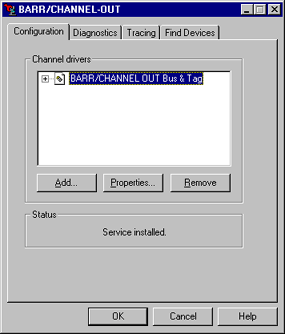
Use this tab to configure and install the device driver. You can access this tab from the BARR/CHANNEL-OUT utility.
The BARR/CHANNEL-OUT utility's Configuration tab is not available for Windows 2000, Windows XP, or Windows Server 2003 users. Those operating systems provide this functionality through the Properties tab of the adapter Properties dialog box in Device Manager. In Device Manager, click the plus sign (+) next to Barr adapters to display the adapters.
Click an option you want to learn more about.
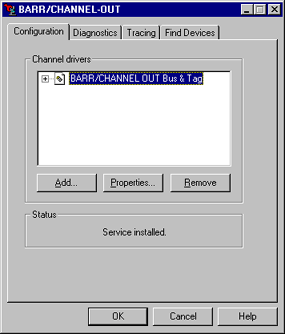
Displays the installed channel drivers and adapters. You can configure up to four CHANNEL-OUT (BT) adapters.
Add button
Locates the driver file. You can use the Files of type list to select the Bus & Tag driver. When you find the correct file, click Open to update the tab with the new driver.
If the device driver (.sys) files do not display, you must configure Windows Explorer to view these file types. Open Windows Explorer. On the menu bar, select View | Options. From the View tab, click Show all files, and then click OK.
Properties button
Displays the description, version number, and the location of the driver file. If you have any adapters installed, click the plus sign (+) next to the device driver to display the adapters. Select the adapter and click Properties to select the channel transfer mode for CHANNEL-OUT (BT) adapters from the Adapter Properties dialog box.
Remove button
Removes the device driver. You must remove the old version of the device driver before you can install a new version.
Displays status messages for the Add and Remove operations. You must run the utility on the computer where you install the adapter.