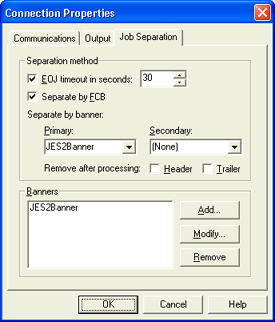
Use this tab to configure job separation. You can access this tab by selecting Connection | Add or Modify on the menu bar.
You must be a member of the local Administrators
group to add or modify connections.
You must stop
the connection before it can be modified. You should not, however, stop
a connection when data is being received from the host. This would stop
the data stream The uninterrupted transfer of information
over an interface to achieve high data transfer rates
and cause an error to occur at the host.
Click an option you want to learn more about.
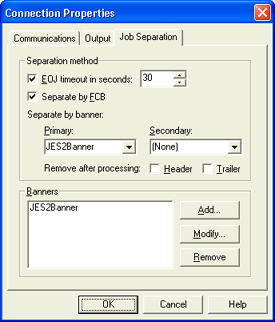
Because during line printer emulation there is not a clear point when one job ends and another job begins, the following options are used to separate jobs. We recommend leaving all of these options enabled. For more information on the job separation methods, see the Separating jobs topic.
EOJ timeout in seconds – Assumes the current print job is complete if the software receives no print data from the host for the specified length of time. The range is 0 to 999 seconds with a default value of 30 seconds. This option is enabled by default.
Separate by FCB – Enables the separation of files at FCB occurrences. If this option is not selected, when you receive an FCB the current job does not close. Instead, BARR/PRINT CHANNEL embeds the FCB in the current job and passes it through to the destination. This option is enabled by default.
Separate by banner – The most useful job separation mechanism is by banner recognition. To use this feature, you must configure BARR/PRINT CHANNEL to recognize banner pages from the host. You can use header, trailer, or both types of banner pages. During configuration, you specify a range of lines and text strings. BARR/PRINT CHANNEL looks for these strings on specified banner page lines at specified columns.
Primary – The banner that will be used first. By default, the default JES2Banner is selected as your primary banner. If you disable banner separation by selecting (None) as the primary banner, you can separate print jobs only by timeout or a received FCB.
Secondary – The banner that will be used if the primary banner is not found. You must select a primary banner before a secondary banner can be selected.
Remove after processing – Removes the header and trailer pages after BARR/PRINT CHANNEL has extracted the routing information, but before the file is routed. If you do not select one of these options, the pages will remain in the file.
Lists the currently configured banners. A default banner, JES2Banner, is automatically created for you using the default banner configuration settings.
Add button – Displays the Banner Configuration dialog box, where you configure the banner properties.
Modify button – Modifies the selected banner. Displays the Banner Configuration dialog box.
Remove button – Deletes the selected banner. You cannot delete a banner that is currently being used by a connection.