Open the Spool Window.
On the menu bar, select View | Format Columns. The Format Columns dialog box displays.
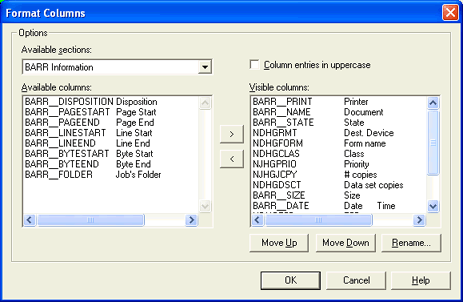
From the Available sections list, select the Job Header General Section.
From the Available columns list, select the NJHGPRTR Output dest. field.
Click the right arrow (>) to add the field to the Visible columns list.
Arrange the column order by selecting a field in the Visible columns list and clicking Move Up and Move Down. The first column in the list displays as the leftmost column on the Spool Window. You can also rename the column heading by clicking Rename.
When you have finished selecting and arranging columns, click OK.
On the Spool Window, click the Output dest. column for your printer.
Enter the name of the FTP connection configured in the FTP Manager. This connection name is specified on the General tab.
Use one of the following methods to set the document's Output dest. to the connection name.