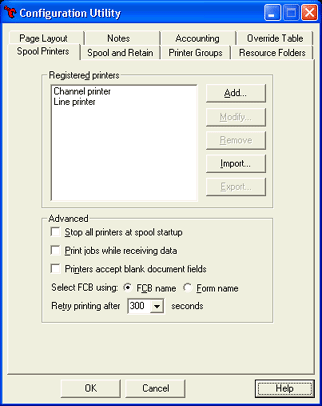
Use this tab to add, modify, and remove spool printers. You can also set advanced options such as the initial state of spool printers at spool startup. You can access this tab from the Configuration Utility.
To view this tab, you must have the appropriate user access rights.
Click an option you want to learn more about.
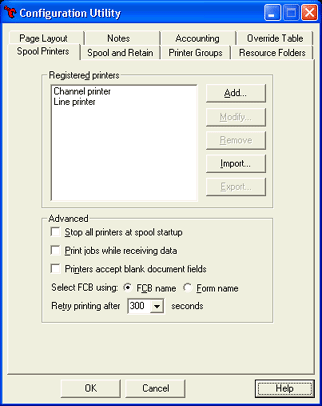
Displays a list of defined spool printers. You must define printers before you assign them to the spool.
Add button
Adds a new spool printer. You can associated the spool printer with an existing physical printer or create a new physical printer using a Barr port. Displays the Printer Properties dialog box.
Modify button
Views or changes spool printer properties. Displays the Printer Properties dialog box.
Remove button
Removes the selected spool printer.
Import button
Imports a printer configuration file (.bpc or .cfg). The configuration file contains spool printers, along with their associated physical printers and ports. Displays the Import Printer Configuration dialog box. This button is available only for members of the Administrators group.
Export button
Exports the selected spool printers to a configuration file. The file will contain the selected spool printers, along with their associated physical printers and ports. Because the configuration file can then be imported by another BARR/SPOOL, this proves to be an easy method for sharing printers with multiple copies of the Spool Window. By default, the configuration file is named BarrPrinters.bpc and saved in the \\BHCS\Settings folder. By default, only Administrators have access rights to the default folder. If you are not an Administrator, navigate to another folder.
You can also use the Backup Configuration Utility to export printers, by selecting the Spool printers option.
The following advanced printer configuration options are global settings that affect all printers.
Changes will not take effect until the BARR SpoolCore service is restarted. Depending on the nature of the changes, there can be a 20-second delay when restarting the service.
Stop all printers at spool startup
Stops all spool printers at spool startup. To start spool printers, the operator must click the Stops All Printers toggle button on the Spool Window’s toolbar. Alternatively, you can choose to disable individual printers at spool startup on the Advanced Printer Options dialog box. This option is selected by default.
Print jobs while receiving data
Documents begin printing as soon as the spooler starts receiving data, so you do not have to wait until the document is fully received to begin printing. This option does not work when receiving jobs with the control file last. Also, using this option during group printing of BARR/NJE SYSOUT jobs can cause the data sets to print incorrectly (that is, without specified grouping). In this case, use the NDHBRCVALL header field to specify to receive the entire job before printing.
Printers accept blank document fields
Documents with blank fields will be accepted by the printer for routing. Document fields that contain a single space or an underscore also will be treated as a blank field, automatically being accepted by the printer for routing. See the Tips for routing spool documents topic for more information.
Select FCB using
Selects the field that contains the FCB file name.
Barr DOS upgrades should select Form name.
FCB name – Uses the NDHGFCB field. This option is selected by default.
Form name – Uses the NDHGFORM field.
Retry printing after __ seconds
Specifies the retry interval for printers using the LPR port. Because many network printers accept only one LPR request at a time, specifying the optimum interval can maximize throughput. You can specify a value ranging from 5 to 300 seconds. The default value is 300 seconds.